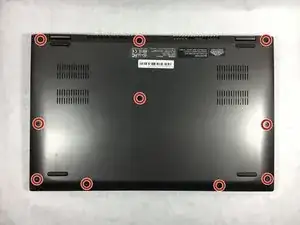Introduction
This guide will show you how to replace the RAM on your laptop. There are two RAM slots in this laptop that can be swapped out for other RAM chips.
Tools
-
-
Insert the opening tool in between the back panel and the laptop to pry it open.
-
Lift the panel from the front off of the laptop.
-
-
-
The battery is located in the bottom right corner of the laptop.
-
Remove the four .5mm Phillips head screws on the battery using the PH1 screwdriver.
-
-
-
Do not tug on the cord or battery. Instead, pull evenly on the connector.
-
Lift the battery and gently pull out the bundled cable connector.
-
-
-
Lift up the flap to expose the RAM chip.
-
Un-clip the RAM by pulling the metal clips away from the chip on both sides.
-
Lift the RAM up from the laptop and pull it away from the connector.
-
To reassemble your device, follow these instructions in reverse order.