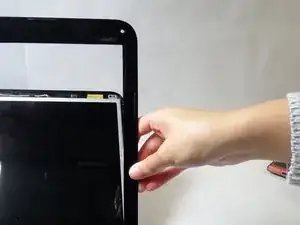Introduction
If you are noticing problems with your screen, such as distortions or the entire screen going black, and have decided to replace the screen, use this guide.
Tools
-
-
Locate the round stickers on each corner of the screen covering the screws. Use a sharp tool, such as a pointy metal spudger or tweezers, to gently remove these stickers.
-
-
-
Unscrew the screws using a Phillips Head #1 screwdriver; there should be four in total, one on each corner.
-
-
-
Take the opening tool and gently place it under the plastic framing the screen. Gently slip the opening tool between the plastic frame and the screen, until a change in pressure is felt, the feeling of the plastic clasps dislodging.
-
-
-
Repeat this process along the interior edges of the plastic frame. Once the all plastic locks are unhooked the plastic frame should fall off the screen.
-
-
-
Using the same screwdriver (Phillips Head #1), unscrew all the screws on both sides of the screen.
-
-
-
Find and unscrew the six screws (3 on each side) on the sides of the screen. Be careful while unscrewing the last few screws as the screen will still be attached to the computer in two different places and may fall out of its casing.
-
-
-
At the top of the computer, there should be a cable still wired to the detached screen. Gently pull the head of the cable away from its connector until the cable dislodges.
-
-
-
At the back of the screen, there will be one more connector at the bottom. Remove the tape to disconnect this wire.
-
To reassemble your device, follow these instructions in reverse order.