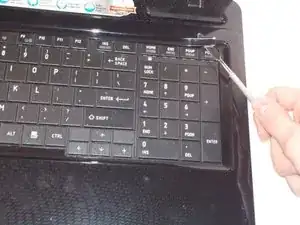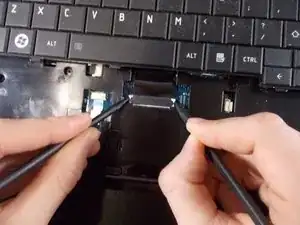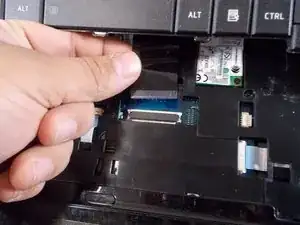Introduction
Before beginning this guide, make sure that you take a look at the keyboard section of this troubleshooting guide to make sure you have a proper diagnosis of your keyboard. After determining that you need to replace the keyboard, please follow these steps carefully making sure you have the required equipment before proceeding with this repair guide.
Tools
-
-
Flip the laptop on a scratch free surface, exposing underneath the laptop.
-
Identify the unlocking latches denoted by the red circles.
-
-
-
Simply slide the latches outward to the unlocked position.
-
The latches should stay in the unlocked position. If not, hold them in the unlocked position.
-
With the latches in the unlocked position, slide the battery out, away from the laptop.
-
-
-
Use a spudger to pry under the corner of the thin piece of plastic located above the keyboard.
-
Once part of the plastic guard is up, continue to pull up gently until the piece pops off of the laptop exposing 4 screws.
-
-
-
With the screws removed, you are ready to take out the keyboard. Lift the keyboard from the top and carefully pull the keyboard away from the laptop.
-
-
-
With the connector exposed, use a couple spudgers to hold the two clips in and carefully slide out the ribbon connector.
-
Once removed, the keyboard is free to be replaced with a new one.
-
To reassemble your device, follow these instructions in reverse order.