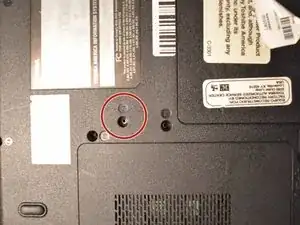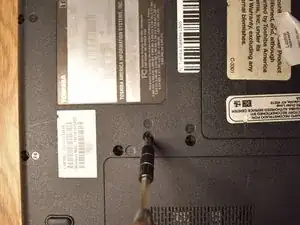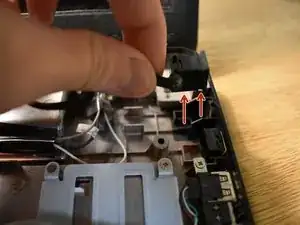Introduction
Charging your laptop is necessary for everyday use. However, a faulty power jack can prevent a laptop battery from maintaining a proper charge and even charging at all. This guide will help you find and remove the power jack properly so it can be replaced.
Tools
-
-
Open the laptop and locate the plastic strip just above the keyboard.
-
With care, slide the prying tool into an end and lift it up until you hear an audible click, meaning it has separated.
-
Slowly slide a finger or the prying tool under and follow the strip to the opposite end, completely detaching the strip.
-
-
-
Gently disconnect the connector strip by pushing the white clips forward.
-
Carefully pull the strip out of its port.
-
Remove the keyboard from the device.
-
-
-
Turn your laptop upside down, at the bottom of the laptop, slide the right sliding lock to the unlocked position.
-
Slide the left sliding lock to the left and hold it. Using your fingers lift the battery out.
-
-
-
Unscrew all of the screws marked on the underside of the laptop.
-
Remove the screw marked in the second photo by lifting up the lid and unscrewing using a Phillips #1 screwdriver.
-
Remove the three flat screws in the port where the Optical drive is housed in.
-
-
-
Remove the keyboard and once that has been done, remove the screw marked "16."
-
Disconnect all of the cables with a blue circle.
-
-
-
Using the opening tool, carefully go around the edge and loosen the palm-rest assembly, until you can comfortably and easily lift it off.
-
To reassemble your device, follow these instructions in reverse order.