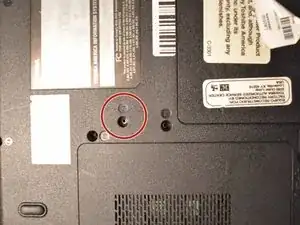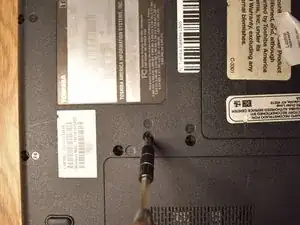Introduction
A fan can often get clogged due to dust and it may break. This guide will help you to replace your fan so that your computer won't get overheated.
Tools
-
-
Open the laptop and locate the plastic strip just above the keyboard.
-
With care, slide the prying tool into an end and lift it up until you hear an audible click, meaning it has separated.
-
Slowly slide a finger or the prying tool under and follow the strip to the opposite end, completely detaching the strip.
-
-
-
Gently disconnect the connector strip by pushing the white clips forward.
-
Carefully pull the strip out of its port.
-
Remove the keyboard from the device.
-
-
-
Turn your laptop upside down, at the bottom of the laptop, slide the right sliding lock to the unlocked position.
-
Slide the left sliding lock to the left and hold it. Using your fingers lift the battery out.
-
-
-
Unscrew all of the screws marked on the underside of the laptop.
-
Remove the screw marked in the second photo by lifting up the lid and unscrewing using a Phillips #1 screwdriver.
-
Remove the three flat screws in the port where the Optical drive is housed in.
-
-
-
Remove the keyboard and once that has been done, remove the screw marked "16."
-
Disconnect all of the cables with a blue circle.
-
-
-
Using the opening tool, carefully go around the edge and loosen the palm-rest assembly, until you can comfortably and easily lift it off.
-
-
-
Unscrew the screw using a Phillips #1 screwdriver.
-
Lift and remove the cover from the device.
-
-
-
Unscrew the circled screw and set it aside.
-
With the laptop oriented with the battery at the top, slide the hard drive component to the left until it clicks.
-
Gently lift up to remove the hard drive from its compartment.
-
-
-
Once the Motherboard is exposed, unscrew the screws circled in red.
-
Afterwards, gently unplug all the wires connected to the motherboard.
-
-
-
Once ready to remove the motherboard, carefully pry it away from the bottom first, as to not risk damage to the chassis, since the volume wheel sticks out of the motherboard to the exterior.
-
To reassemble your device, follow these instructions in reverse order.