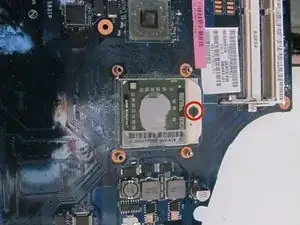Introduction
The CPU is what makes the computer work. If it is not working properly, the computer may not turn on or work in the way in needs to. This guide will show how to replace the CPU through a series of steps.
Tools
Parts
-
-
Remove the 13 Phillips #1 10mm screws from the backside of your computer using a Phillips #1 screwdriver.
-
-
-
Remove the two Phillips #1 6mm screws from the backside of your computer using a Phillips #1 screwdriver.
-
-
-
Unscrew the four Phillips #1 3mm using a Phillips #1 screwdriver.
-
Unscrew the four 10mm screws around hard drive using a Phillips #1 screwdriver.
-
-
-
To remove the hard drive case, first pull the black tab to the right.
-
Then pull the black tab up to remove the case.
-
-
-
Remove the plastic strip above the "F" keys using the spudger by placing the small end of the spudger under the strip and lifting up.
-
-
-
Remove the two Phillips #1 3mm screws underneath the plastic strip using a Phillips #1 screwdriver.
-
-
-
Remove the five Phillips #1 10mm screws underneath the keyboard using a Phillips #1 screwdriver.
-
-
-
Lift up the plastic panel and carefully disconnect the red and white ports.
-
Remove the panel
-
-
-
Turn the laptop over so the bottom is facing up
-
Then remove the 3mm screw with a #1 screwdriver, located underneath the panel containing the wifi card and RAM
-
-
-
Turn the laptop back over so the motherboard is facing up
-
Now slide the optical drive out of the computer by gently pulling it to the right
-
-
-
Remove the four Phillips #1 6mm single coil pickup screws from the cooling unit and remove the cooling unit.
-
-
-
Using a flathead screwdriver, undo the lock on the CPU with a half turn in the counterclockwise direction.
-
Remove the CPU by lifting up on the chip.
-
To reassemble your device, follow these instructions in reverse order.
One comment
Just be vary careful with unplugging any connectors. one false step and you could wind up with some more problems.