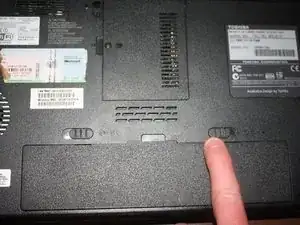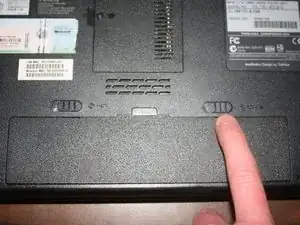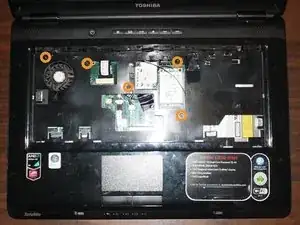Introduction
In order to replace the motherboard the hard drive, RAM, keyboard and motherboard cover need to be removed.
Tools
-
-
While holding the left battery lock to the left, lift up the battery using the tab located on the top center of the battery.
-
-
-
Remove the hard drive from the SATA slot by tugging lightly on the ribbon cable to the right.
-
-
-
Unscrew the RAM cover and rotate the cover up to remove it. The screw should not be fully removed from the cover itself.
-
-
-
Push the small levers at the sides of the RAM module away from each other. The RAM module should automatically rotate upwards.
-
-
-
Locate the plastic strip at the top of the keyboard.
-
Use a pry tool to remove the plastic strip.
-
Using your hands pull out the rest of the plastic strip.
-
-
-
Use a phillips head #0 screwdriver to remove the two 3.75mm screws holding the keyboard in place.
-
-
-
Lift up the top of the keyboard to remove it.
-
Unlock the ribbon cable by pushing on the locks that are located on both sides of ribbon cable.
-
Unplug the ribbon cable from the laptop.
-
-
-
Remove all 6.75mm screws from the bottom of the laptop. The 3 screws under the battery are 3.75mm.
-
Remove all 5.25mm screws from the top of the laptop.
-
-
-
Unplug the wires highlighted with red squares.
-
Using a pry tool and yours hands to remove the motherboard cover.
-
-
-
Unscrew all the screws indicated by the red circles (The bottom two screws are 10.75mm and the top screw is 5mm).
-
Unplug all the wires indicated by the orange squares.
-
To reassemble your device, follow these instructions in reverse order.