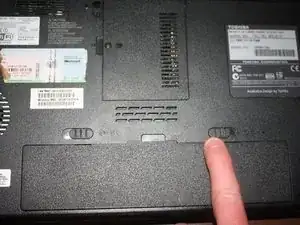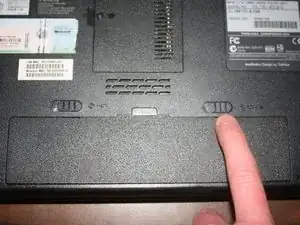Introduction
This guide will cover the access to and removal of the hard disk drive for replacement.
Tools
-
-
While holding the left battery lock to the left, lift up the battery using the tab located on the top center of the battery.
-
-
-
Remove the hard drive from the SATA slot by tugging lightly on the ribbon cable to the right.
-
Conclusion
To reassemble your device, follow these instructions in reverse order.