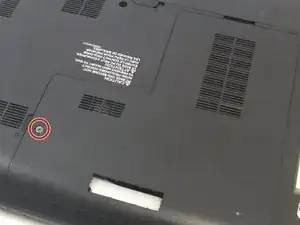Introduction
This is a basic guide on how to remove and replace a cooling fan in a Toshiba Satellite C855D-S5109. The cooling fan is responsible for keeping the motherboard and CPU cool during operation. Cooling fans can either become excessively dirty with dust buildup, which will cause noisy or inefficient operation, or can cease function completely, which can cause slower performance or for your device to overheat. This guide will show you how to access the Toshiba Satellite C855D-S5109’s fan for replacement or cleaning.
Tools
Parts
-
-
While still holding the lock tabs outward, use your hand to grab the top of battery and pull up.
-
Remove the battery.
-
-
-
Use the Phillips #00 screwdriver to unscrew the captive screw on the L-Shaped panel.
-
Remove the L-Shaped panel.
-
-
-
Using a Phillips #00 screwdriver, remove the screw(s) securing the hard drive to the laptop case.
-
Carefully pull the tab on the hard drive to detach the connecting wire to the right of the hard drive.
-
Remove the hard drive.
-
-
-
Remove the DVD RW Drive by sliding it out.
-
Use a jimmy to pry open the back panel.
-
Pull the back panel of the laptop off, exposing the motherboard and other inside components.
-
-
-
Unplug the small red and blue wire connecting the cooling fan to the motherboard.
-
Remove the two 3 mm screws securing the fan to the motherboard with a Phillips #00 screwdriver.
-
Remove the fan from the laptop.
-
To reassemble your device, follow these instructions in reverse order.