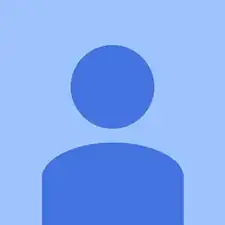Introduction
Sticking and broken keys means it might be time for a new keyboard. This guide will show you how to remove and replace you Toshiba's keyboard.
Tools
-
-
Use two fingers to pull the ridged lock tabs on the bottom of the computer toward the edges. This will unlock the battery.
-
-
-
Holding the left tab in place, use the groove located between the two tabs to pry the battery up and out.
-
Conclusion
To reassemble your device, follow these instructions in reverse order.
2 comments
C855D-S5900 pry up the bottom of the keyboard, not the top. Installation is reverse of removal, put top of keyboard in, then snap in bottom.
Do you have to do anything with the connector before removing?
William -