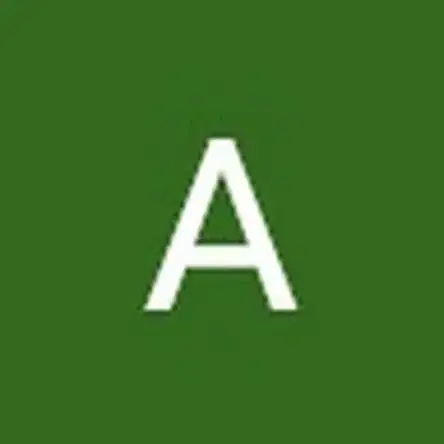Introduction
This guide will show you how to remove the motherboard from a Toshiba Satellite C55D-B5206 laptop. Do not be intimidated by the size and complexity of this motherboard, as it is relatively simple to remove.
Tools
Parts
-
-
Turn the laptop upside down so the battery faces upwards.
-
Remove the two 7 mm Phillips screws that secure the battery.
-
-
-
Place both thumbs on the outside edges of the battery that meet the device.
-
Push the battery out and away from the laptop.
-
-
-
Starting at the center, insert a spudger into the crevice between the bottom casing and the keyboard and pry upwards.
-
Gently slide the spudger along the entire perimeter of the device and pry the casing loose to unhook six clips.
-
-
-
Lift the fan approximately one inch upward from back of the laptop.
-
Detach the white cable connector from the connective port.
-
-
-
Once the device is open from the bottom, look for the bright blue plastic frame which encases the hard drive
-
-
-
Locate the four side plugs of the blue plastic casing which secure the hard drive in place.
-
Unplug the four clips by gently pulling them upward.
-
-
-
Gently slide the hard disk towards the right side of your laptop.
-
The hard disk drive should now be free from the black connector port.
-
-
-
Gently lift the hard drive upward, removing it from the Toshiba device.
-
The hard disk should now be completely removed from the Toshiba Satellite C55D device.
-
-
-
Remove all pieces of yellow polyimide tape that covers the connectors and cables on the motherboard.
-
-
-
Unplug all wires from the motherboard. Large wires will be held in by gray plastic clips on the sides of the plugs that are to be pushed out. Smaller wires either pull straight out or will have a gray tab to lift out before pulling the wire out.
-
To reassemble your device, follow these instructions in reverse order.