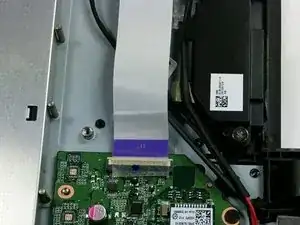Introduction
The LAN card is important for internet connectivity. If you're having issues connecting to a router, and are sure it's a hardware problem, this is the place to look.
Tools
-
-
Insert a metal spudger tool in the seam between the back cover and the laptop itself. Gently run the spudger around the edge to pop the cover off.
-
-
-
Gently remove the ribbon cable from the clip its held in. Peel back the tape holding it in and pull the cable straight out. It is not necessary to unclip the holder.
-
-
-
Remove the two 5.0 mm screws, using a Phillips #1 screwdriver, once the cable is out of the way.
-
Conclusion
To reassemble your device, follow these instructions in reverse order.