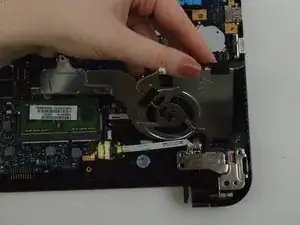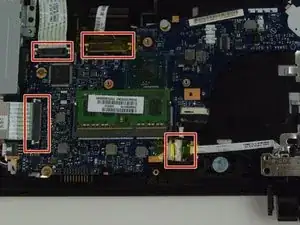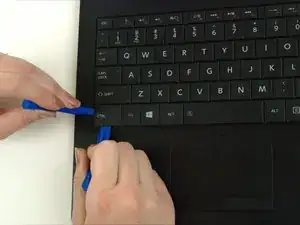Introduction
These steps will help guide you to removing the keyboard from your Toshiba Satellite C55-B5302 laptop. This will be more of a time consuming project. Make sure you have all the correct tools.
Tools
-
-
Remove the remaining 7 mm screws on the back panel of the laptop with a Phillips #0 screwdriver.
-
Use the plastic opening tool to pry up a corner of the back panel and continue to pop the back panel off.
-
-
-
Remove the three 3 mm screws with a Phillips #00 screwdriver.
-
Remove the 5 mm screw with a Phillips #0 screwdriver.
-
-
-
The hard drive is held in place with a soft, blue rubber retainer. The retainer can be disconnected by pulling up on the two tabs at the left side of the hard drive in these images.
-
-
-
Using a Phillips #00 screwdriver, remove the three 3 mm screws on the board with white arrows pointing to them.
-
-
-
Disconnect the ribbon cables so that you can peel back the keyboard ribbon cable to free it.
-
Remove the 5 mm screw from the chip under the metallic ribbon next to the memory card and disconnect the chip. Use a #0 Phillips screwdriver.
-
-
-
Slide the circuit board toward you so that you can access the keyboard ribbon cable.
-
Separate the keyboard ribbon cable from the plastic it sticks to so that it is free.
-
-
-
Use one plastic opening tool to slightly pry up the left control key and use another plastic opening tool to push the fasteners out of the way so that the keyboard begins to pop up
-
To reassemble your device, follow these instructions in reverse order.