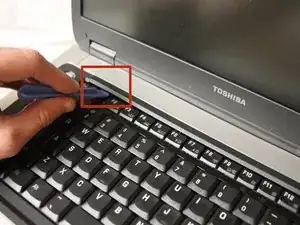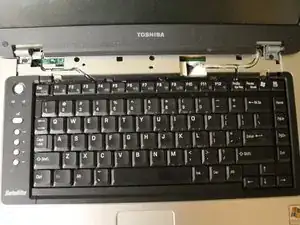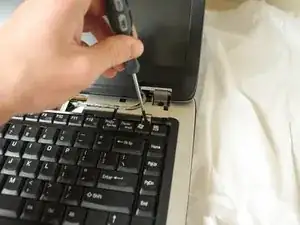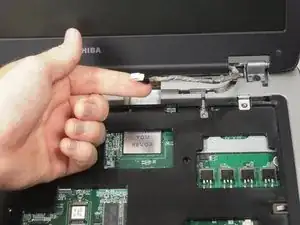Introduction
This guide may be useful for fixing dead pixels, cracked screens, and other problems with the display. You will need the iFixit plastic opening tool, a Phillips #1 screw driver, and your new Toshiba Satellite A75-S226 Display Assembly.
Tools
-
-
Use a plastic opening tool to disconnect the black and white antenna cable's connectors from the Wi-Fi card.
-
-
-
Use the plastic opening tool to lift up the top panel all the way along the keyboard until it loosens.
-
-
-
Remove the top panel by popping the panel out the top left socket, then do the same with the right side.
-
-
-
Remove the cable connecting the keyboard with the motherboard.
-
Lift up and remove the keyboard.
-
Replace the old display assembly with your new assembly. To reassemble your device, follow these instructions in reverse order.