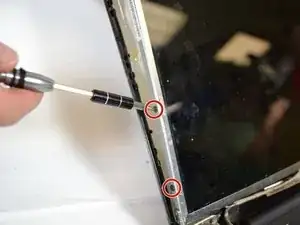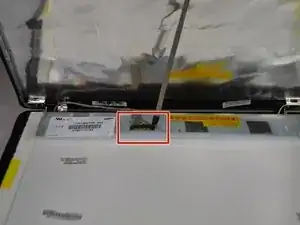Introduction
This replacement guide is to walk you through a screen replacement on your Toshiba Satellite A660-ST3NX2X. Before starting this replacement, make sure you have a replacement screen that is made for this computer. Also, make sure the computer is powered off and completely shut down before completing this replacement.
Tools
-
-
Turn the computer over, so the screen is facing down and the battery is positioned in front of you.
-
-
-
Locate the two sliding tabs on either side of the battery.
-
Using both hands, place one finger on each tab and slide them to the sides and away from each other.
-
-
-
Peel back all four circular stickers that are located at each corner of the computer frame.
-
A pair of fine point tweezers was used to complete this.
-
-
-
Unscrew all four 5mm screws located underneath the stickers in each corner of the computer frame.
-
The computer frame should become more loose after the screws are removed.
-
-
-
Pry the frame of the screen away from the computer.
-
A prying tool was used by inserting it in the crack between the frame and the screen and running it along the edges of the frame.
-
-
-
Unscrew the three black 4mm JIS screws on each side of the metal frame that is still attached to the side of the screen.
-
Only two screws are shown in the image.
-
The metal frame will completely separate from the computer screen.
-
-
-
Position the screen in a way that the aluminum backing is exposed.
-
Peel off the metal-like attachment from the back of the screen.
-
To reassemble your device, follow these instructions in reverse order.