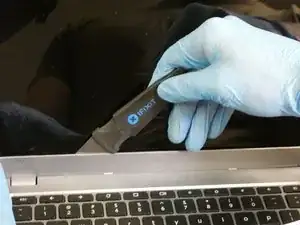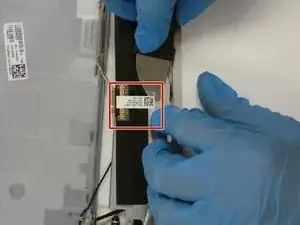Introduction
With this guide, you will be able to safely remove all broken parts of your current display from this computer and be able to replace it with a new display.
The laptop display is responsible for displaying applications, video, etc. for your laptop. It allows your to visually see controls for your laptop and make changes if necessary. They can be damaged if not handled properly and are known to last for 5 to 10 years.
Some signs that you would need to remove your screen is cracked screen, flickering, incorrect lighting, lines running down the laptop screen, screen is blank, or only half of your screen is showing.
Before you remove a cracked display, it’s important to put tape over the display to prevent any injury to yourself.
Tools
-
-
Using the opening tool, start at one of the two top corners and pull the faceplate away from the display.
-
-
-
Using an opening tool, start from one of the top corners of the screen and begin to pry it away from the top of the laptop.
-
To reassemble your device, follow these instructions in reverse order.