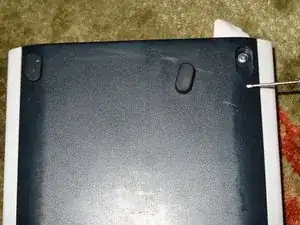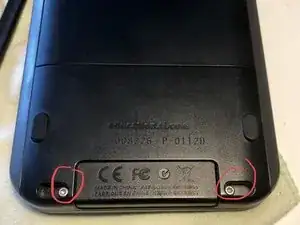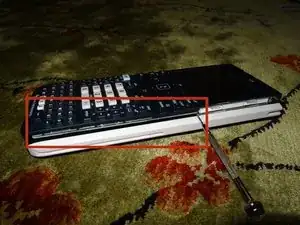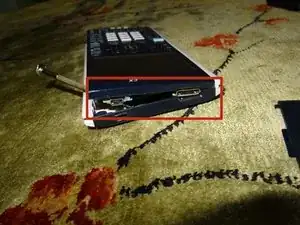Introduction
This tutorial is to replace the charging female connector to the calculator. Replacing the power connector should be a last resort method! If you have issues with the calculator not charging, try replacing the battery first or getting a new cable and power supply. If you cannot transfer data, be sure your cable isn’t power-only.
Warning: The disassembly steps are different for the Nspire CX II (CAS)!
Tools
-
-
Remove battery connector by grabbing lead and pulling out with fingers.
-
An alternative is to use pliers to pull the tab out, or a screwdriver to wedge the side tabs off, but the plastic is delicate.
-
-
-
Pry off front face with fingers and nails, otherwise spudger. Removal does not take too much force. work around one edge to the top.
-
The reset button and rubber dome might come loose, make sure you don't lose it.
-
-
-
Inspect power connector damage. This calculator has all of the power contacts torn off.
-
Follow the traces to see where to solder on replacement leads.
-
I guessed the locations of where new leads were needed and got lucky.
-
-
-
Use enameled wire or other types of coated wire.
-
Pre-tin the leads so solder sticks more easily onto the copper. Do this by adding solder to tip of soldering iron, then rubbing across one of the ends of the replacement wire.
-
Do this to both sides of all the wires, tin both the front and back each single end. The tin does not automatically flow to both sides, therefore tediously tin the front, then back of one side of wire.
-
-
-
Test before sealing the leads with superglue or tape.
-
Superglue the support contacts back to the board, excessive pressure when charging may break the power plug off a second time.
-
To reassemble your device, follow these instructions in reverse order.
8 comments
Hi, nice layout and very clear thank you. Do you know where one can buy this usb charge port please??
That moment your recognize your colleague’s dog in the last photo.
P.S. You can buy spare mini USB ports from sites like Amazon or Ebay.
Hello, I was going to follow this guide, but I cannot find a 1mm clutch bit can you send me a link or tell me where to go to find one. Thank you.