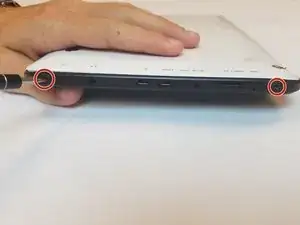Introduction
The touch screen is the screen that responds to touch and allows you to navigate around your device. It should not be confused with the visual display screen, which lies beneath the touch screen. You may need to replace the touch screen of the device if it becomes damaged (ie. cracked or scratched), or if it is unresponsive to touches and gestures.
Tools
-
-
Carefully remove the back cover by using a plastic prying tool, moving all the way around the perimeter of the tablet.
-
Set the back cover aside
-
-
-
Remove all of the 4mm screws that attach the display screen to the back of the touch screen with brackets.
-
-
-
Locate the 2 ZIF connectors.
-
Flip up the black tab to release the two filaments, so that they are no longer connected to the motherboard.
-
-
-
Locate the notification light on the upper left corner of the device.
-
Gently pull on the wires to remove the light from its housing.
-
-
-
Begin lifting the display screen out of its housing with a plastic prying tool, sliding it around the perimeter of the screen.
-
To reassemble your device, follow these instructions in reverse order.