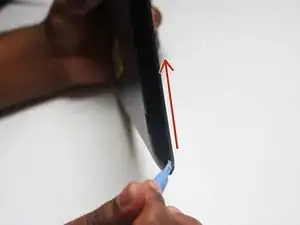Introduction
In this guide you will remove the back cover of the device and partially remove the motherboard. Disconnect the screen from the motherboard using a soldering iron and replace it with a new screen.
Because this task requires the use of a soldering iron, prior experience with soldering/desoldering will be beneficial.
Tools
-
-
Wedge the plastic opening tool between the back cover of the device and the front panel.
-
You will hear a snapping sound as the cover is separated from the body of the device.
-
-
-
Slide the opening tool along the seam between the front panel and the back cover to un-clip the remaining connections around the device.
-
Again, you will hear a snapping sound as the cover is separated from the body of the device.
-
-
-
Remove the Battery
-
The battery is secured to the back panel with tape and glue.
-
Peel back the tape around the battery and discard it.
-
Tear through the adhesive holding the battery by using the spudger tool.
-
-
-
Desolder the 2 Battery Wires
-
The Battery has two wires connected to the motherboard (one black and one red).
-
-
-
Remove the large ribbon cable from the socket that attaches it to the motherboard.
-
Pull down on the dark grey sliders located on both sides of the ribbon cable to release it.
-
-
-
Remove the small ribbon cable from the socket that attaches it to the motherboard.
-
Flip the dark grey latch to release the ribbon cable from the motherboard.
-
-
-
Ensure that the motherboard and all other items are off before continuing.
-
Separate the screen and back housing by gently pulling on it.
-
To reassemble your device, follow these instructions in reverse order.
One comment
what is the part number & where can I get a replacement screen for the SC-8809