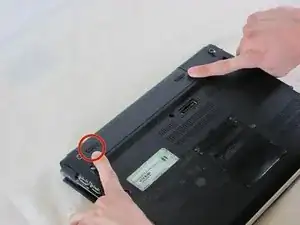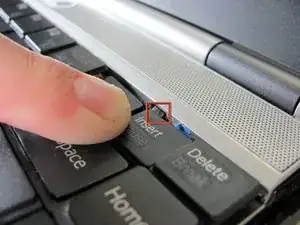Introduction
If you have not been able to fix your keyboard issues via our Troubleshooting Guide, then please follow the steps below to replace your keyboard.
Hazards
Keep out of reach of children and pets.
DO NOT attempt to teardown or repair your device under the influence of drugs or alcohol.
DO NOT ingest any parts of the system.
Use the correct tools as stated in the tools section.
DO NOT touch any gold connectors on interior or exterior of the system.
Make sure system is unplugged before performing any maintenance on the system.
Tools
-
-
Set the computer display-side down.
-
Unlock the battery by sliding the port-side latch to the 'unlock' position.
-
-
-
On the opposite side of the battery, press the release latch and slide the battery away from the main body to remove.
-
-
-
Press the tabs on each side of the display-side of the keyboard with the flat edge of a spudger.
-
Pull the keyboard toward the mouse pad and gently lift up.
-
-
-
Disconnect the ribbon cable by pressing the tabs on either side of the connector. Pull the cable out parallel to the connector.
-
Remove the keyboard.
-
To reassemble your device, follow these instructions in reverse order.