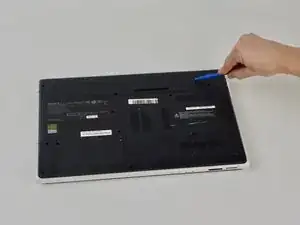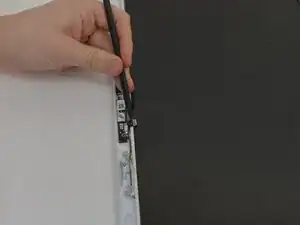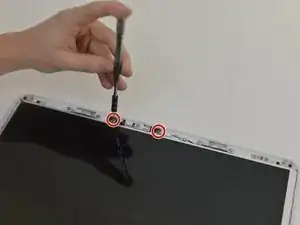Introduction
The camera is the component that captures images for the laptop to process. The camera faces the user and is usually used for video communication. This guide shows the steps to remove the motherboard for repair or replacement.
Tools
-
-
Standing so that the barcode and warning labels are upright and legible, push the left tab up and away from yourself.
-
-
-
Standing so that the barcode and warning labels are upright and legible, push the right tab up and away from yourself.
-
-
-
Locate the small gap where the battery and the laptop shell meet. Lift from the gap and rotate the battery up and away from yourself.
-
Conclusion
To reassemble your device, follow these instructions in reverse order.