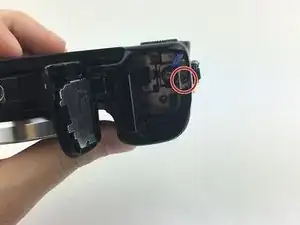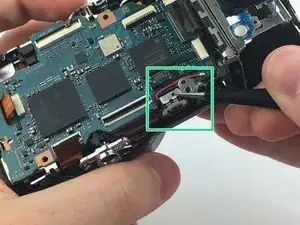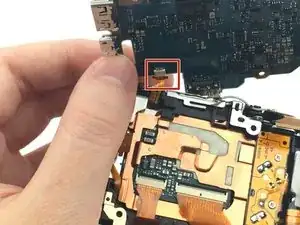Introduction
The motherboard is the brains of the camera. Replacing the motherboard requires completely opening up the camera.
Tools
-
-
Begin by holding the camera upside down with the bottom facing you. Identify the housing for the SD card, and battery.
-
You will use your other hand to slide the lock switch to this housing to the right. This will release the cap, allow it to come upwards.
-
-
-
Now that the cap to the battery and SD card housing is open, the SD card is visible.
-
You will need to press down on the SD card until you hear a click. Release the SD card and it will now be available to remove.
-
Grip the SD card and pull it out of the SD card slot.
-
-
-
To reinsert the SD card place it in its housing.
-
You will then need to push down on the SD card until you hear a click.
-
-
-
You may now close the housing for the SD card and battery.
-
Close the cap and while holding it down slide the locking tab to the left. This step should lock the cap in place.
-
-
-
Pry the top part rear cover off with plastic spudger.
-
Flip the camera so the sensor faces down and push up on the rear cover from the battery compartment.
-
-
-
Flip the rotary selector and controls up over the top.
-
Holding the controls in place, pull the two frame pieces apart.
-
-
-
Disconnect the connection between the motherboard and LCD screen by pulling out the connector in the direction of the arrow.
-
-
-
Using the tweezers, flip open the black door on the large connector on the bottom.
-
Remove the connector by pulling it away from the motherboard.
-
-
-
Using the tweezers, flip open the door on the smaller connector.
-
Remove the connector by pulling it away from the motherboard.
-
-
-
Flip the motherboard up and disconnect the connector on the back.
-
Seperate the motherboard from the frame.
-
To reassemble your device, follow these instructions in reverse order.