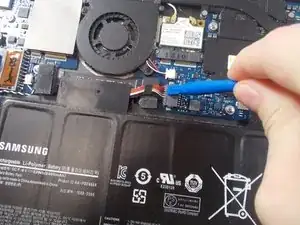Introduction
Following this guide will ensure a safe and easy way to replace the motherboard in your Samsung Series 9 (NP900X4B-A02) laptop. No other skills are required to to replace your motherboard, which means anyone can accomplish this task. A motherboard is the main circuit board in a computer, and it houses many of the main components of a computer (CPU, RAM, etc.). If your motherboard is damaged/broken, your computer can have several different symptoms, making a damaged motherboard difficult to diagnose. Only replace your motherboard if you are sure it is the cause of the issue.
Before beginning this guide, ensure that your laptop is powered off and disconnected from its power source.
Tools
-
-
Remove the ten screws along the base using a Phillips #000.
-
Use a Plastic Opening Tool to pry open the base .
-
-
-
The battery is now unobstructed from your view.
-
Before removing the battery, use the plastic opening tool to detach the ribbon wire cable that connects the battery to the motherboard.
-
-
-
Use the Phillips #000 screwdriver to remove six screws that are holding the battery in place.
-
-
-
Next locate the two Phillips #0 2.5mm screws on both the top right and bottom left corner of the fan.
-
-
-
After locating the screws, using the Phillips #0 screwdriver, remove the screws from the fan.
-
-
-
Use the plastic opening tool to remove the cable connector from its housing which is just to the right of the fan.
-
-
-
Once the cable has been removed from its housing you are free to remove the fan from the laptop.
-
You can either clean the fan with a computer duster or other cleaner, or replace it with a new one.
-
-
-
Use the plastic opening tool to flip up the black flap on the ZIF ribbon connector.
-
Once the flap is open, gently pull out the ribbon from the connector.
-
-
-
As in the previous step, use the plastic opening tool to lift up the black flap on the second ZIF ribbon connector.
-
Once the flap is open, gently remove the ribbon from the connector.
-
-
-
Use the plastic opening tool to lift up the flap on the third ZIF ribbon connector.
-
once the flap is open, gently remove the ribbon from its connector.
-
-
-
Gently pull the blue tab attached to the cable in the top right corner of the motherboard to disconnect the cable.
-
-
-
Gently pull on the bundled cable connector in the top right corner of the board to disconnect it from the motherboard.
-
-
-
Remove the two 2.5 mm Phillips #00 screws connecting the wifi card to the motherboard.
-
Gently lift up to remove the wifi card from the motherboard.
-
-
-
Gently lift the left side of the motherboard and slide the board to the left to disconnect it from the laptop casing.
-
To reassemble your device, follow these instructions in reverse order.