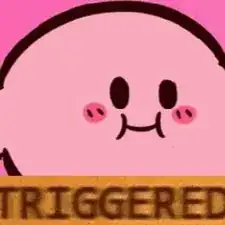Introduction
Laptops overheating has been a prevalent problem since their conception. The usual culprit of this can be attributed to a broken or slow ventilation system. The Samsung Odyssey uses the HexaFlow cooling system to prevent overheating, but issues can still arise. This guide will show you how to replace the fan in your laptop.
Tools
-
-
Remove the eleven 6.6 mm screws on the back of the computer using the Phillips #0 screwdriver.
-
-
-
Using the opening tool, gently pry apart the back corners until the plastic separates from the body of the laptop.
-
Work your way around the body of the laptop until the back cover is completely separated.
-
Remove the back casing.
-
-
-
Remove the four 6.6 mm screws using the Phillips #0 screwdriver.
-
Remove the battery from the device.
-
-
-
Disconnect the fans from the motherboard by pulling the plugs away from their connectors.
-
Using the Phillips #0 screwdriver, remove the four 4.6mm screws.
-
Using the same screwdriver, unscrew the six screws surrounding the heat sink.
-
Remove the fan assembly from the device.
-
To reassemble your device, follow these instructions in reverse order.