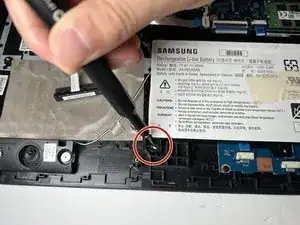Introduction
If there are issues with your device overheating and you have gone through the troubleshooting steps to make sure your fans should be working properly, you may want to replace the fan cooling system. After you have removed the back plate of the laptop and disconnected the battery for safety, you will be able to utilize this guide to remove and replace your computer's cooling system.
Keep in mind that that the fan assembly includes the fan and the heat sink that attaches to the CPU and GPU on the motherboard. Be careful when attaching and detaching from the motherboard, as over-tightening can lead to damage.
Tools
Parts
-
-
Flip the laptop over to access the bottom case.
-
Using a Phillips #000 screwdriver, remove the ten 6mm screws that secure the bottom case.
-
-
-
Using a spudger or iFixit opening tool, loosen the bundled power cable from its connector on the motherboard.
-
Disconnect the bundled cable connector.
-
-
-
Using the Phillips #000 screwdriver, remove the three 5 mm screws holding the battery in place.
-
-
-
Gently grip the battery from the sides, lift up and and to the left to remove the battery from its place.
-
-
-
Locate the fan assembly towards the top of the laptop.
-
Using a spudger or iFixit opening tool, gently remove the cable from the motherboard.
-
-
-
Using your Phillips #000 screwdriver, unscrew the five screws mounting the heat sink to the motherboard.
-
-
-
Using the Phillips #000 screwdriver, remove the two 4.5 mm screws holding the fan housing to the laptop case.
-
-
-
Using alcohol or thermal paste cleaner and a clean microfiber cloth, carefully remove the thermal paste left behind.
-
To reassemble your device, follow these instructions in reverse order.