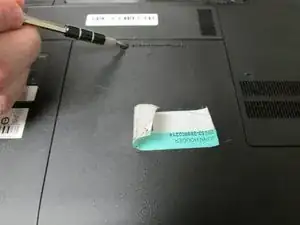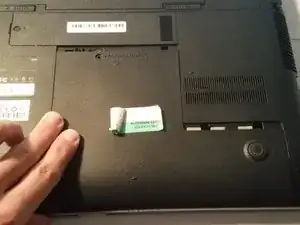Introduction
This guide helps users to replace the RAM successfully by following these easy steps.
Tools
-
-
Depress both sides of the lock mechanism at the same time using tweezers to remove the RAM.
-
Since there are two RAMs, remove the other one by using the same method.
-
-
-
After removing all RAMs, the empty space looks like this. Then users can install the new RAMs.
-
Conclusion
To reassemble your device, follow these instructions in reverse order.
One comment
Hello,
Thank you for all of the guides. I was curious if you know what the maximum amount of RAM that this laptop can be upgraded to?
On the Samsung site, it says the max is 8 GB, however the Intel site says 32 GB is the max for the processor.
Could the difference be the motherboard?
Thanks!
Will