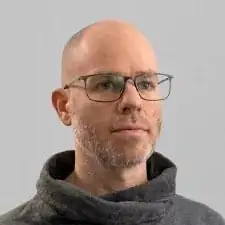Introduction
Use this guide to replace a cracked or broken screen on your Samsung Galaxy Watch Active2.
Tools
Parts
-
-
Turn off the Galaxy Watch Active2 by pushing and holding the bottom button for approximately 3 seconds. You should feel a short vibration.
-
When the "Power off" symbol appears, tap the center of the screen to make it shut down. You should feel a longer vibration for confirmation.
-
-
-
Use a Tri-point Y00 screwdriver to remove the four 4 mm-long screws on the back of the watch.
-
-
-
Use an opening pick and place it between the plastic back cover and the metal housing near the buttons.
-
Push the opening pick into the gap to separate the back cover from the housing.
-
-
-
Carefully lift the back cover to access the sensor array connector.
-
Use a spudger to disconnect the sensor array from the motherboard.
-
-
-
Place a spudger underneath the motherboard at the top right next to the display connector.
-
Slightly twist and lever the spudger to loosen the core assembly.
-
-
-
Grab the core assembly and carefully slide it out from under the cables.
-
Remove the core assembly.
-
-
-
Place the edge of an opening tool under the speaker unit.
-
Lever the opening tool down to separate the display from the frame.
-
If possible, turn on your device and test your repair before installing new adhesive and resealing.
Apply new adhesive where necessary after cleaning the relevant areas with isopropyl alcohol (>90%). You may need to remove adhesive backings from the new part before installing.
To reassemble your device, follow these instructions in reverse order.
Take your e-waste to an R2 or e-Stewards certified recycler.
Repair didn’t go as planned? Try some basic troubleshooting, or ask our Answers community for help.
15 comments
Does anyone know where to buy the replacement screen for Active 2? Or what keywords should I search for (SKU or model)?
SM-R830 for the 40mm version, SM-R820 for the 44mm one. People on ebay resell them but they cost upwards of $100. I’d look into broken watches of the same type that maybe the battery is dead and they’re selling it for cheap, then do a swap job on the (hopefully) working screen.
Seconding the question on where to buy a replacement screen
You could be lucky on rounded.com