Introduction
The Galaxy Tab S3 has four speakers which provide stereo sound. Two of the speakers are located on the top of the device, and the other two are located on the bottom. If the tablet won’t play audio correctly through the built-in speakers, you may need to replace some or all of the modules. This guide will show you how to remove and replace them properly.
Tools
Parts
-
-
To soften the adhesive holding the tablet together, heat up the edges of the glass panel using a heated iOpener on the edge of the device. Alternatively you can use a heat gun to loosen the adhesive.
-
Leave the iOpener on edge for two minutes.
-
-
-
Place a suction cup near edge that you heated up with the iOpener.
-
Press down on the suction cup to create a seal, and pull up with force to create a separation between the display and the midframe.
-
Use an opening tool to split apart the glass panel from the midframe.
-
-
-
As you continue along the edge using the opening tool, use a plastic card to keep the glass separate from the midframe.
-
-
-
Pull off the glass panel using the suction cup.
-
Carefully disconnect the ribbon cable connecting the display assembly to the motherboard. You can disconnect this ribbon from either end.
-
-
-
Use a Phillips #000 screwdriver to unscrew the five screws securing the battery, and the twenty-two screws surrounding the midframe.
-
-
-
Locate the ribbon running from the midframe and disconnect it from the motherboard with the flat end of a spudger.
-
-
-
Use the flat end of the spudger to pop off the connector between the battery and the motherboard.
-
-
-
Flip the midframe over and pop the battery out, making sure to slide it out from underneath the ribbon cables.
-
-
-
Use your finger to snap one side of the speaker module off of the motherboard. Use the flat end of a spudger to snap off the other side.
-
-
-
Use the flat end of the spudger to disconnect the ribbon connector from the motherboard.
-
Remove the speaker from the device.
-
-
-
Use the pointy end of the spudger to remove the vibration motor from the motherboard.
-
Remove the speaker and the vibration motor from the device.
-
-
-
Use the flat end of the spudger to snap the ribbon connector off of the motherboard and remove the speaker from the device.
-
To reassemble your device, follow these instructions in reverse order. If you have removed too much adhesive, you may need to apply more during the reassembly process.
2 comments
This repair can be done without removing the screen!
Is removal of the screen and battery really necessary for this repair? You show how to remove them, but in subsequent pictures, the battery remains in.
Steets -































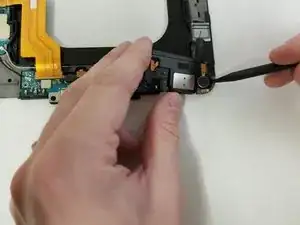


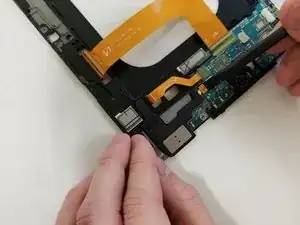








There is no reason to remove the screen while replacing a battery.
Nick Youngstrom -
Agreed , just remove back and warm up. Dont remove screen, is $220 to replace off ebay.
Phenix City -