Introduction
This guide explains how to replace a faulty Micro SD card reader in the Samsung Galaxy S3. This requires getting in the device, which with Samsung means lots of glue, so come equipped with an iOpener or heat gun. Once inside, the Micro SD card tray is totally modular, and is easy to remove and replace. You’ll need to replace the Micro SD card reader if your device doesn’t recognize or has trouble transferring data to or from a Micro SD card.
Tools
-
-
To soften the adhesive holding the tablet together, heat up the edges of the glass panel using a heated iOpener on the edge of the device. Alternatively you can use a heat gun to loosen the adhesive.
-
Leave the iOpener on edge for two minutes.
-
-
-
Place a suction cup near edge that you heated up with the iOpener.
-
Press down on the suction cup to create a seal, and pull up with force to create a separation between the display and the midframe.
-
Use an opening tool to split apart the glass panel from the midframe.
-
-
-
As you continue along the edge using the opening tool, use a plastic card to keep the glass separate from the midframe.
-
-
-
Pull off the glass panel using the suction cup.
-
Carefully disconnect the ribbon cable connecting the display assembly to the motherboard. You can disconnect this ribbon from either end.
-
-
-
Use a Phillips #000 screwdriver to unscrew the five screws securing the battery, and the twenty-two screws surrounding the midframe.
-
-
-
Locate the ribbon running from the midframe and disconnect it from the motherboard with the flat end of a spudger.
-
-
-
Use the flat end of the spudger to pop off the connector between the battery and the motherboard.
-
-
-
Flip the midframe over and pop the battery out, making sure to slide it out from underneath the ribbon cables.
-
-
-
Disconnect the single press fit connector located just above the Micro SD card tray on the left midframe.
-
-
-
Next pry the Micro SD card tray up from the midframe on the left with your finger.
-
Remove the Micro SD card reader.
-
To reassemble your device, follow these instructions in reverse order.

























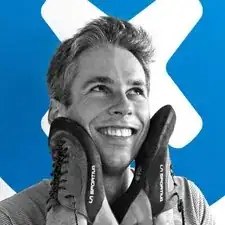
There is no reason to remove the screen while replacing a battery.
Nick Youngstrom -