Introduction
Does the charge not hold for the device long? Does the device randomly shut off and not turn back on? Replacing your battery may fix this problem.
Tools
Parts
-
-
Apply heat to all the seams of the device using an iFixit iOpener or heat gun in order to loosen the adhesive around the edges of the screen.
-
-
-
Insert the plastic opening tool into the gap on the side of the tablet, near a corner where you want to start removing the screen.
-
Place the small suction cup on the screen near the corner that the plastic opening tool is placed.
-
Lift the small suction cup up while pushing down with the plastic opening tool to remove screen (you may need to have someone else hold the device down for proper leverage).
-
-
-
With the plastic opening tool gently lift to disconnect the gold ribbon cable that attaches the screen to the base tablet.
-
-
-
Use a plastic opening tool to lift the black flap on the ZIF connector located in the top left corner of the device.
-
Once the connector is unlocked, pull the ribbon cable out with tweezers.
-
-
-
Using the plastic opening tool remove the cable that connects the battery to the device.
-
Now you can remove the battery with your hands.
-
To reassemble your device, follow these instructions in reverse order.
17 comments
Thanks for the guide. At least Apple has an out-of-warranty service for the battery replacement of $99. To replace this battery, with a dubious quality 3rd party battery as I don't think it's possible to buy a OEM Samsung battery, looks like a disaster waiting to happen, not worth the effort or time, I returned mine to Samsung after seeing this guide. I'm not suggesting Apple is a saint for the $99 replacement, but at least they will do it with an OEM battery.
adobepro -
Can you give a link to this apple offer for an ipad ?
after I did this, my display was dead. Nothing showed. Tablet was receiving email notifications and lights worked.. just a blank screen. What happened?
You crackedbthe oled panel
The Battery is accessible from the rear panel!
**It will damage two plastic mounts on the rear panel, however an appropriate adhesive (GO2 by loctite) or bonding tape, will fix this**
1: On the back, there is a clearly visible outline of a plastic cover.
2: Starting from the side opposite the “Little round button things” on the back, run a case opening tool slowly around the seam, popping the small plastic hooks. Do all three sides EXCEPT the side with the round button things.
3: When you get to this forth side, carefully and slowly work around the round buttons, working the case up. Then flex up the back plastic from the side you have already removed, and using a long case tool, insert it in all the way past the battery to the inside edge of the round button things and gently twist here. The tabs will pop and that side will release. Repeat for the other snap button.
4: Your back cover is now removed and you have access directly to the battery !
Do this If you are not confident lifting a $350 dollar screen…
The “two plastic mounts” are not “snap buttons.” There are two nuts mounted on the back panel, and they are attached by screws from the front. The process described in this comment will at least separate the nuts from the back panel. The back panel itself may crack, or even the nut and its attachment may remain connected to screw and a hole be formed in the back panel.
The proper procedure is to remove the display as shown here. Then remove the black screws connecting to the back panel, instead of all the silver screws in step 5. Then use an opening tool on the back panel and remove it safely to access the battery from the back side.
Unfortunately it’s hard to find the adhesive cutout needed to properly re-attach the display after removal (I only found the part GH81-13867A on eBay from Europe, about $28 with shipping). And even then it would be hard to remove the old adhesive well. We’ll likely have to reply on reuse of the old adhesive, and the display will not longer be attached perfectly as before.
Yep, this is the much easier and safer way to do it.



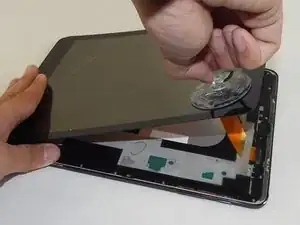











m.E. wichtig vorher die Kartenhalter für SIM und SD entfernen, sonst löst sich der Kontakt unkontrolliert bei Schritt 6.
Frank Huebner -