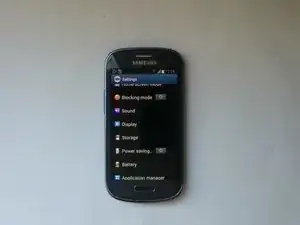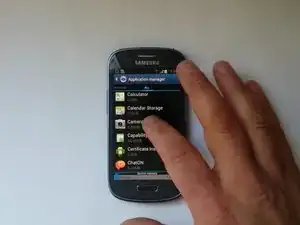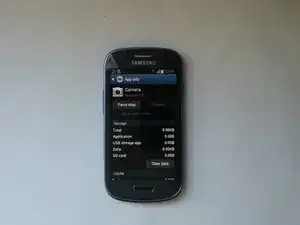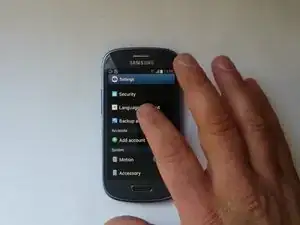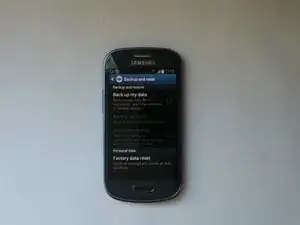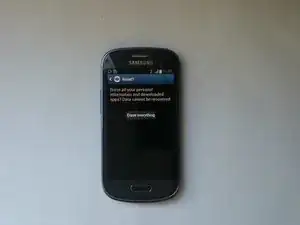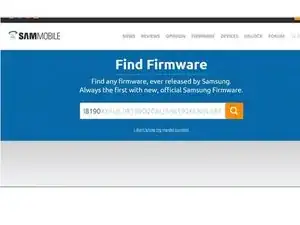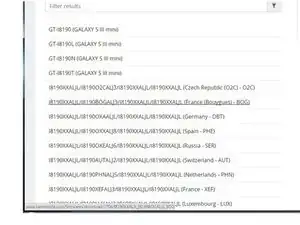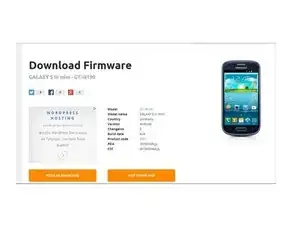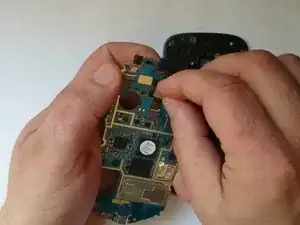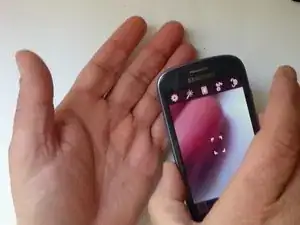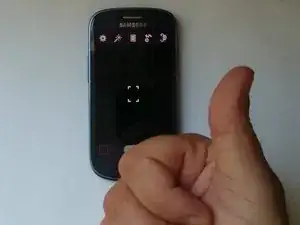Tools
-
-
Go to:
-
> Settings
-
> Application manager
-
> All
-
>Camera
-
Clear data and cache and check that the camera works. If no, go to the next step.
-
-
-
Go to:
-
> Settings > Backup and reset
-
> Factory data reset
-
> Reset device > Erase everithing
-
For a Hard reset using hardware keys, follow this manual:
-
-
-
-
Switch off the phone and remove the battery and any SIM and memory card.
-
Remove the Midframe.
-
Disconnect the Menu buttons and the SD card reader flex cables.
-
Lift the board slightly to the left side and be careful with the earpiece and the main camera - they are stuck to the Display frame.
-
-
-
Disconnect the LCD Display flex cable.
-
Open the camera flex cable connector and reconnect the camera.
-
To reassemble your device, follow these instructions in reverse order.
3 comments
I did it! I did it! I did it!
I save time and money!
Thank you sooooo much!
how did you do it?!
Haha thanks