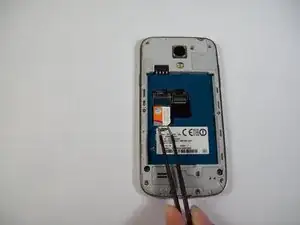Introduction
This guide will provide instructions on how to replace a cracked or damaged AMOLED screen and digitizer assembly on your Samsung Galaxy S4 Mini.
Tools
Parts
-
-
Using a nylon spudger, push through the hole at the top of the memory card holder to slide it out.
-
-
-
Remove the 10 4.0 mm Phillips screws on the back of the phone using the #00 Phillips screwdriver.
-
Not needed, but Tweezers can be helpful in removing the screws from their holes, as their size makes removal a tad difficult.
-
-
-
Starting at the USB port, slide a plastic tool around the perimeter of the phone between the rear housing and frame. As you work your way around the edge you will feel the clips release.
-
-
-
Remove the 2 flex cables shown that attach to the USB board, Tweezers can be especially helpful here.
-
-
-
Gently pry underneath the charging port using the plastic opening tool to separate it from the double sided tape below.
-
-
-
Once its released, gently lift the main board and remove the USB board containing the charging port.
-
-
-
Use the flat end of a nylon spudger to lift the headphone jack press-fit connector up to release the ribbon cable.
-
-
-
Use the flat end of a nylon spudger to lift the infrared sensor press-fit connector up to release the ribbon cable.
-
-
-
Use the flat end of a nylon spudger to lift the front-facing camera press-fit connector up to release the ribbon cable.
-
-
-
Put the flat end of a nylon spudger under the lip of the digitizer press-fit connector and lift up to release the connector and free the motherboard.
-
-
-
Insert a plastic opening pick into the gap between the screen and the plastic housing.
-
Slide the plastic opening pick along the edge of the screen to free the screen from the adhesive.
-
To reassemble your device, follow these instructions in reverse order.
4 comments
VHAostartalomVHAostartalom köszönöm jékőinek! vagylök honlapnak!
When removing the digitizer be sure to disconnect the connector for the sim card/sd card before removing the digitizer.
Just FYI, having got this far and realised you can just replace the screen if it cracked. It looks like you just heat up the screen to soften the seal and pull off the screen without the need to replace the digitiser. It’s certainly quicker, easier and cheaper to do this is its just the screen that’s cracked. I need a digitiser now as it didn’t survive the strip down. Not sure if its economic to repair now!