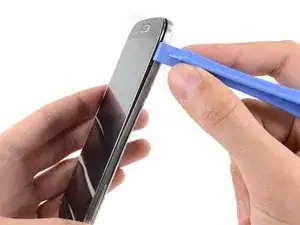Introduction
Use this guide to replace your Samsung Galaxy S4 display assembly.
Tools
Parts
-
-
Pry with a plastic opening tool, or your fingernail, in the divot to the left of the rear-facing camera, near the power button.
-
-
-
Use the flat end of a spudger, or your fingernail, to press the microSD card slightly deeper into its slot until you hear a click.
-
After the click, release the card and it will pop out of its slot.
-
Remove the microSD card.
-
-
-
Insert a plastic opening tool, or your finger, into the notch of the battery compartment and lift the battery upward.
-
Remove the battery from your phone.
-
-
-
Use a plastic opening tool, or your fingernail, to press the SIM card slightly deeper into its slot until you hear a click.
-
After the click, release the card and it will pop out of its slot.
-
Remove the SIM card.
-
-
-
Starting on the volume button side of the phone, insert your plastic opening tool between the chrome bezel around the display glass and the larger chrome border piece. Look for the seam between the two.
-
Slide the opening tool along the seam, separating the plastic clips as you go.
-
-
-
Continue prying around the corner of the phone.
-
Slide your opening tool along the seam between the midframe and display along the bottom of the device, releasing more of the plastic clips.
-
-
-
Again, pry around the corner, to the power button side.
-
Slide the opening tool along the seam.
-
-
-
Continue sliding the opening tool around the top of the phone, releasing the last of the clips and freeing the midframe from the display assembly.
-
-
-
Use the flat end of a spudger to disconnect the USB board connector.
-
Disconnect the front-facing camera cable connector.
-
Disconnect the earpiece speaker assembly cable connector.
-
-
-
Disconnect the headphone jack assembly cable connector.
-
Disconnect the display/digitizer cable connector.
-
Disconnect the antenna cable connector.
-
-
-
Remove the single 2.4 mm Phillips #00 screw securing the headphone jack assembly to the display assembly.
-
-
-
If present, remove the 2.4 mm PH #00 screw securing the upper display assembly bracket.
-
Remove the upper display assembly bracket from the display.
-
-
-
Insert the tip of a spudger under the vibrator to free it from the adhesive holding it to the display assembly.
-
Use the tip of a spudger to pry the vibrator cable up from the display assembly.
-
-
-
Gently insert the point of a spudger between the USB port and the USB port bracket to pry one side of the bracket off of its post.
-
-
-
Disconnect the soft button cable from the USB board cable. Be extra careful here, once you have removed the cable, carefully peel it away from the USB board
-
Disconnect the antenna connector cable from the USB board.
-
-
-
Gently insert the flat end of a spudger beneath the USB board to free it from the adhesive holding it in place.
-
-
-
Peel up and remove the antenna connector cable from its channel in the rear of the display assembly.
-
To reassemble your device, follow these instructions in reverse order.
28 comments
HELP! step 28 just ends how do I insert the new one, how do I resemble the parts that used adhesives to stick?
Tom -
Nearly all the guides end like this, you just need to work backwards through the steps using the new hardware.
Just work backwards like Nick stated. I usually reverse assemble the parts I take off so I know the order in which I need to put them back in.
Just run it along its track. Use a plastic spudger to push it down. Use 3m double sided adhesive tape to re-attach parts that require adhesive.
What is the difference between an AT&T digitizer and a Verizon digitizer? How interchangeable are they?
Martin -
I believe the digitizer is the same but if you buy the digitizer with assembly (frame) there is a difference between the models. Here are the model numbers for all the versions. I545 (Verizon) , I337 (AT&T), L720 (Sprint), M919 (T-Mobile), I9500 (International), i9505 (International)