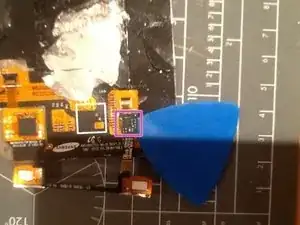Introduction
This guide will probably only be required in the event the front glass is removed (following the guide found here Samsung Galaxy S III Broken Front Glass Replacement) and the LCD display is cracked.
Alternatively if you want to glue the LCD display to the replacement glass using clear glue you may find it easier to do this with the display removed.
This is not to be attempted by the faint of heart and whilst you won't damage the phone you may damage the display, as such I would only recommend this in the event the display is damaged and not working.
Use the iOpener instead of the heat gun if you have one to remove the front glass, it makes life easier and massively reduces the risk of damaging the phone due to excess heat.
This guide include the steps for the removal of the front glass however SKIP steps 12-15 (the last steps of the front glass) as these detail actually reattaching the front glass which you won't be doing at this point
Tools
Parts
-
-
Insert a plastic opening tool or fingernail into the notch in the gap between the rear case and the rest of the phone, located at the top of the device.
-
Gently twist the opening tool to disconnect the clips securing the top of the rear case.
-
-
-
Slide the plastic opening tool left along the top edge and repeat the twisting motion to widen the gap between the rear case and the phone.
-
-
-
Continue to move the plastic opening tool around the perimeter of the top left corner, gently prying up along the rear case.
-
-
-
Using your fingernail, push the SIM card slightly deeper into its slot, until you hear a click.
-
After the click, release the card and it will pop out of its slot.
-
-
-
Use your thumb to slide enough of the SIM card out of its slot to grab ahold of it.
-
Grasp and remove the SIM card away from the phone.
-
-
-
Using your fingernail, push the microSD card slightly deeper into its slot, until you hear a click.
-
After the click, release the card and it will pop out of its slot.
-
-
-
Use your thumb to slide the microSD card out of the slot.
-
Remove the microSD card from the phone.
-
-
-
If your phone already has a protective screen applied to it, you are ready to begin.
-
If it doesn't, cut a piece of packaging tape the size of the screen and apply it to the screen. This will help you remove the broken glass later.
-
-
-
If your provider/version of phone takes a SIM card, remove it by pushing it in a bit until you hear a small click, and then slide it out.
-
-
-
At this point you can already go to the next step, which is using a heat gun. However I felt safer by taking out the motherboard too.
-
If you decide to take out the motherboard follow the Samsung Galaxy S III Motherboard Replacement, it has all the details.
-
-
-
Using an infrared thermometer heat the surface to 170-180° F (roughly 70-80° C). This will loosen the glue but not damage the electronics.
-
Hold the gun at about 3 inches from your phone (in this picture it looks like its right on top). With the heat gun set to low, heat up the borders for about 3 to 5 minutes depending on the strength of your heat gun.
-
You must be careful when using the heat gun on this device. If the device is heated up too much then it may melt the digitizer and cause discoloration. If you start to see any discoloration then shut off the gun immediately.
-
If you are working with a hair dryer, it might take up to 1 hour.
-
-
-
Using a guitar pick or a plastic opening tool, very carefully start to work separating the edges of the glass.
-
Make sure to go from top to bottom.
-
You will need to use the heat gun a number of times as you go down separating the glass. For glasses with lots of damage you will need to go extra carefully as to not damage the LCD with the shattered glass pieces.
-
-
-
Be extra careful when you get to the bottom because the menu buttons are glued to the glass.
-
Do not pull the glass just yet, you might damage the cables. Pull the screen from the top to the bottom to the point where you can see the menu and return button cables.
-
-
-
Extra attention is necessary with this step, don't damage the buttons or cable! With a spudger, detach the buttons from the inner side of the glass. This might require a little extra heat. Also, the best strategy is to start in the middle, under the black ribbon that connects the two buttons, and then move sideways to separate each one.
-
*Edit* Thanks to the awesome guy or gal who uploaded the missing pics ^__^
-
-
-
Take out the broken glass. I was able to take it all in one piece.
-
If your glass is very shattered you will need to pick up the small pieces with tweezers, one by one or stick tape to the glass before you take it out. You can also use screen protectors.
-
-
-
Clean up the glue that remains on the borders. A small microfiber with a bit of WD40 or windex can help you take all the glue off.
-
Cut up two small 1mm pieces of the sticker tape and glue the buttons to the phone to keep them in place.
-
-
-
Put pieces of the sticker tape along the inner frame of the phone.
-
Clean up the digitizer with lint free wipes or a clean microfiber towel. I used some lens cleaner to leave it spotless and smudge free.
-
-
-
Take out the plastic from the new glass, make sure you dont touch the inner side of the screen.
-
There are thin protective plastic layers on both sides of the glass. Peel them out before placing the glass on your phone.
-
-
-
Peel off the paper from the sticker tape and put on the new glass. Press on the edges to secure adhesion.
-
-
-
Grasp the left side of the plastic midframe with your thumb and forefinger and lift it away from the phone.
-
-
-
Using the marvellous iOpener start to loosen the adhesive holding the display to the case.
-
This will take time and will require many reheats
-
Ensure you wait 2 mins before reheating the iOpener
-
Start at the top of the screen and work your way down
-
-
-
Use one of the picks to lift the display in one of the corners
-
Work the pick along the top lifting the display from the case
-
Slide the plastic card into the top to provide some leverage
-
This will also stop the display from sticking back down to the case while you work down the display
-
-
-
As you work you will want to reheat the iOpener and put it back on the display to melt the adhesive further down the screen
-
-
-
Keep working down the phone
-
Inserting the picks into the sides to help lift the display as you slide the card down towards the bottom
-
If you remove the card and picks and can see the same view as in the second picture then you have the correct separation of parts
-
-
-
The two touch buttons need to be separated from the case
-
This should already be the case but incase you stuck them down earlier you should carefully pry them so they are loose
-
-
-
Once you reach the bottom you will want to be careful and remove the bottom left corner before lifting up the right
-
This is due to the connection cable being on the right which passes through the case
-
Use the pick to help pry the cabling away from the case without pulling too hard
-
-
-
Once all the adhesive is separated lift the display to the right
-
Separate the display from the case pulling the cable through the case
-
-
-
Comparing a new display (in the centre) against the old one (on right) and the case (on left)
-
Note this replacement does NOT have the touch screen buttons
-
-
-
Using a spudger very carefully lift the black lock on the connector
-
Gently pull the cable out of the connector
-
Using a pick very carefully separate the touchscreen cable from the display
-
The chip on the cable at that point is glued to the display but can be easily separated by sliding a pick under it
-
-
-
Finally to tidy up the case
-
The adhesive strip (double sided tape) used to attach the old display probably did not come off with the display
-
Use the iOpener to loosen the adhesive
-
Use the picks to lift up the edges and then peel the strip off the case
-
-
-
Before putting the phone back together apply double sided tape to the case to hold the glass to the case
-
if you're lucky your replacement screen may have custom 3M tape sections
-
-
-
To reassemble
-
Attach the touchscreen buttons to the new screen (Step 14)
-
Slide the cable through the case
-
Stick the display down to the case (apply pressure to make sure its stuck, but not too much you don't want to break the new screen)
-
Follow steps 1 - 5 in reverse to reassemble from the back
-
To reassemble your device, follow these instructions in reverse order.
One comment
Great
abdo -