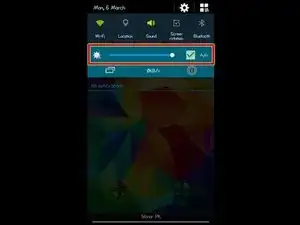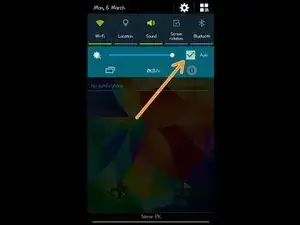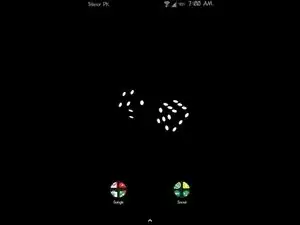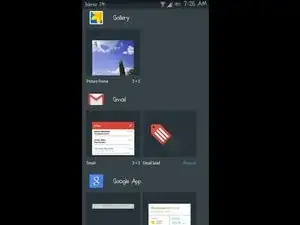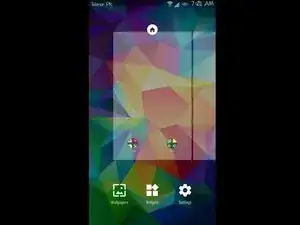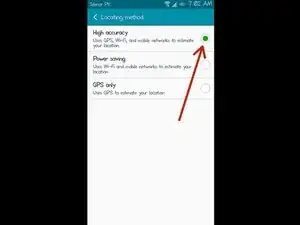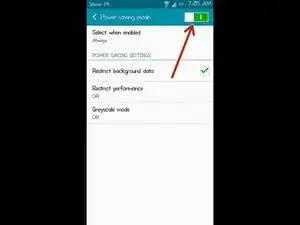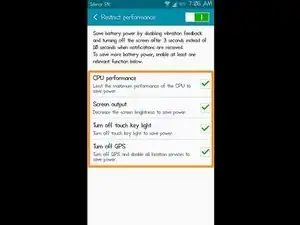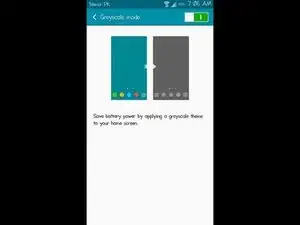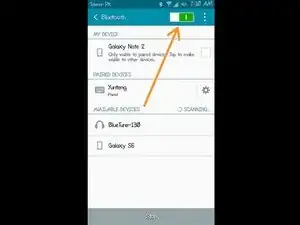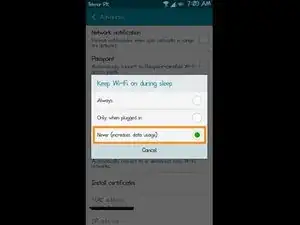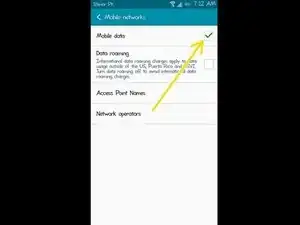Introduction
This is a step-by-step tutorial where I am going to teach you how to enhance the battery life of your Samsung Galaxy Note II by exhausting all the possibilities. Even though the smartphone comes equipped with a powerful 3,100 mAh battery and have a decent battery lifecycle, but at the same time the phone comes preloaded with tons of features, and that’s why there are ways to further expand the battery life.
In the end, once you have implemented all the steps, you will be able to achieve the screen-on time of around 4 to 5.5 hours on an average. Or, if you are not concerned about the screen-on time then it will at least make your phone last a full day on a single charge.
Please note that there are a lot of factors that directly affects the screen-on time of your device and the circumstances are always varying including cellular signal strength, 3G/4G data usage, GPS, Bluetooth, social networking apps. There are countless factors. That is the reason why I have created this easy to follow guide using which you can get the most out of your Android phone’s battery on a single charge.
Parts
-
-
The Note II has a large 5.5-inch AMOLED display screen, which consumes a lot of battery juice if you move the brightness slider to the extreme right.
-
The phone even has an option that automatically adjusts the screen brightness based on the ambient lighting.
-
However, I will recommend you to manually adjust the brightness and keep it at the lowest (whenever possible) as it will save a considerable amount of battery power.
-
-
-
In the previous step, you must have noticed that I have mentioned how AMOLED affects the phone’s battery. However, in this step, we will be taking advantage of the display screen type and use a true-black wallpaper to save a significant amount of battery power.
-
Reason? The AMOLED screen is made of special organic material that only lights up when a current is passed through it. Every single pixel lit up individually. And if you use true black wallpaper as your home screen and lock screen background then those pixels will not light up, which saves battery.
-
Most of the Samsung’s flagship smartphones uses AMOLED (Active Matrix Organic Light Emitting Diode) due to its performance and crisp results. And then topping it with a true black wallpaper will make it considerably less taxing on the battery.
-
-
-
Widgets are beautiful and sometimes fancy. While browsing through the Google Play Store, we come across widget apps; we quickly install them and then move it to the home screen without giving it a second thought.
-
But do you know, unlike apps, widgets added to the home screen are constantly running in the background. Even when you are not interacting with them. They simply sit there on your home screen. Consuming battery.
-
So, go through your home screen pages and get rid of all the useless widgets.
-
-
-
Did you ever hear about a launcher? The launcher is what modifies and transforms your Android usage experience including how your home screen and apps browser page looks as well as the ability to manage and organize your apps in folders. Support for gestures and what not.
-
At times, the default Samsung launcher hogs memory and puts pressure on the battery.
-
To avoid this, many lightweight and feature-rich launchers like Nova are available which are dynamically optimized to consume less RAM, minimal processing power, and have a less impact on the battery.
-
-
-
Location and GPS settings are two of the most common smartphone features that are left activated habitually. You sit in your car, take out your phone, turn on the Google Maps, and your smartphone guides you to your destination. This is where GPS and location services are left activated.
-
Make sure to keep your location and GPS features disabled when not in use. You will observe a huge enhancement in the battery timing.
-
-
-
Almost all of the Android smartphones have a built-in battery saver function that automatically kicks in when the battery level reaches 15%.
-
To maximize the battery saving, you can customize the trigger and set it to automatically enable when your phone’s battery percentage gets down to 30% or 25%.
-
To further save the battery juice, use these best free battery saving apps that are so much effective that they let you minimize the load on processor cores and lowers the CPU processing power.
-
-
-
Spend less time on social networking apps including Facebook, Facebook Messenger, Instagram, Snapchat. Yes, those apps consume a lot of battery power.
-
First of all, each one of them makes use of a sync and notification service which are constantly running in the background to send you notifications of any new update or message.
-
And it doesn't matter if you try to force stop them, they will launch themselves again automatically. And affect your phone’s battery life.
-
The best option is to uninstall all of those social media apps you don’t use anymore. Alternatively, if you have root access, then Greenify will give you the best results.
-
-
-
Bluetooth, WiFi, and the cellular data (3G/4G). All three of these connectivity options, whenever activated, are exhausting for smartphone’s battery.
-
Most importantly cellular data (3G/4G) connection as it quickly drains the battery power.
-
It is always recommended to turn them off when you are not using them.
-
As you have implemented all the steps, now your Note II must be able to achieve an average screen-on time of around 4 to 5.5 hours. Moreover, the modifications and changes will also make your phone last a full day on a single charge.
Let me know how it goes in the comments below. If you need any further guidance then feel free to ask. :)
4 comments
Thanks, this post was quite helpful. It helped me improve bttery life of my phone.
Instead of Uninstalling Apps, you can also turn OFF Notification at Application Manager for your social media App, this will prevent these Apps from running in the background and so it will improve your battery life & CPU performance …
M Safwan -
Very Nice Sir.
Thank you for this post…it helps me to save my battery…