Introduction
Tools
-
-
So your Verizon Galaxy Nexus won't charge, charges sometimes, or thinks it's charging when it's not plugged in? It might be time to replace the micro USB connector board.
-
For this repair you'll need:
-
An opening tool.
-
Small Phillips screwdriver.
-
A replacement micro USB board. I found mine here.
-
-
-
Start by removing the battery and SIM card.
-
Once the battery and SIM are out, remove all six screws from the back.
-
-
-
The next step is to remove the back from the phone.
-
Using the plastic opening tool gently pry around the edge of the screen. It should come off without too much fuss.
-
-
-
Next we need to remove the antenna, speaker, and vibrator assembly from the bottom.
-
Start by removing the screw.
-
Then use the opening tool to disconnect the ribbon cable.
-
-
-
The assembly is clipped to the magnesium body of the phone. It's not very easy to unclip, unless you have a Google GSM phone.
-
GSM: For my Google GSM phone, you just needed to push the clip away from the assembly.
-
The clip used to be here.
-
-
-
Next we need to detach some ribbon cables and an antenna cable from the main circuit board.
-
Micro USB board. Also has the front notification LED and the main microphone.
-
Screen connector.
-
Volume rocker. Some phones have this soldered to the mainboard - not CDMA.
-
GSM/Soldered: One user was able leave the volume rocker alone, and instead focus on the power button. You can gently separate the power button from the case - held in place only by glue - without remove detaching it from the circuit board. You can then rotate the circuit board out of your way.
-
Antenna.
-
Gently detach with the plastic opening tool.
-
-
-
Now we can finally replace the micro USB board.
-
It has some light adhesive holding it on. Some work with they pry tool and your fingers should free it easily.
-
The board left behind some of its adhesive. Make sure to remove it.
-
-
-
With the broken USB board gone we can install the new one!
-
Peel off the adhesive backing and install the new board.
-
There are a number of pins and guides that make accurate installation easy.
-
To reassemble your device, follow these instructions in reverse order.
12 comments
These guys figured out the GSM version:
http://www.japanmobiletech.com/2012/07/r...
I didn't need to break the orignal part as cannonfodder described.
Nic -
Fantastic. I could use this and fix my Galaxy Nexus. What a relief!
Few suggestions though -
My Galaxy Nexus is of a GSM model - so the build inside is little different than what was depicted here for the CDMA one. I gathered some information from http://www.japanmobiletech.com/2012/07/r... on the GSM aspects. I also watched the Galaxy Nexus Disassembly and Asssembly video during the repair process - http://www.youtube.com/watch?v=B5fZzZANL....
It took me an hour roughly to successfully finish the job. Thank you Sam.
Chandra -
GSM OWNERS
Read the comments before you proceed with this guide. There are some notable differences between CDMA and GSM, including:
* Volume and power buttons are probably soldered to the mainboard
* The vibrator is separate from the bottom speaker assembly and should be carefully removed using a spudger (but be careful not to tear the soldered wires
* The screws are located in different positions, all on top of the back plastic cover
** Step 4: I didn't have an additional screw below the plastic back
* Comments on Step 7 are great - to replace the USB ribbon, you must gently lift the bottom of the mainboard up, slide out the old USB ribbon, and slide the new one in. Don't take the mainboard completely out, or you'll break the soldered power and volume connections.
Good luck and happy fixing!
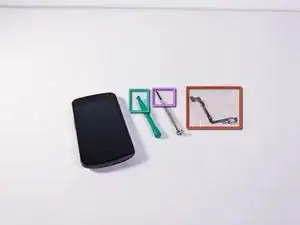




















The USB part linked to here was too expensive for my liking ($43, ack), so I took my chances on this one. Was only $10. Add a full set of Samsung-ready tools for $7, plus $5 in shipping, and it's a steal.
Anyway, this took me about 10-15 minutes and was 100% successful. Thanks for the guide Sam Thompson. Saved me hundreds of dollars and hours of aggravation tied to replacing my phone because of a few bent microUSB connectors.
Dave Mosher -
I followed Dave Mosher's advice. I am happy to report that the part Dave mentioned worked for me as well. Super guide. Thanks.
JustinM -