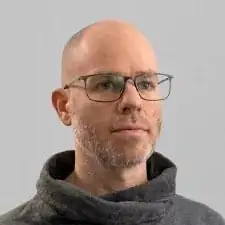Introduction
If your Galaxy A5 won't hold a charge you can use this guide to replace the worn-out battery.
If your battery is swollen, take appropriate precautions.
This guide involves removing the display and the mid frame. You may need new adhesive to attach the battery and the display to the phone.
Before disassembling your phone, discharge the battery below 25%. The battery can catch fire and/or explode if accidentally punctured, but the chances of that happening are much lower if discharged.
Tools
Parts
-
-
Switch off your phone.
-
Use an iOpener to soften the glue on the edge of the display. Concentrate on the sides first and then on the bottom part.
-
With an iSclack or a suction handle you can lift the display a little bit to get in the gap with an opening pick.
-
-
-
When the glue is loosened enough on the side you can lift the display a little bit more to get underneath the display with an opening pick.
-
Take a second opening pick and work your way around the bottom edge.
-
Repeat the last step and this one on the other side.
-
-
-
In the top right corner you can find the connector of the display. Use a spudger to unplug it.
-
Now you can remove the display.
-
-
-
Take the home button out and put it aside.
-
Remove the SD card tray and the SIM card tray.
-
Remove the twelve Phillips #00 screws on the midframe.
-
-
-
Insert the tip of an opening pick right below the volume buttons to get the midframe out. This should unhinge the clips on the side and the bottom left corner.
-
Put the pick underneath the volume buttons to pop out the top left corner.
-
-
-
Use a spudger to disconnect the battery.
-
With an opening pick you can get between the midframe and the battery to separate it from the glue.
-
Pry out the battery.
-
To reassemble your device, follow these instructions in reverse order. Reapply adhesive where necessary.
5 comments
Shattered my screen and cut off the wires for both the “home” and “overview” buttons. There is nothing wrong with this guide but a few simple tips would have saved me a lot of pain (and my favorite phone which is now garbage). First, the screen is made of two layers (glass sandwiched to an LCD) you need to make sure you are prying out both of these layers and not just one. Second, there is no indication of how hot to get the phone for softening the glue (presumably getting it too hot is also detrimental). I guess I didn’t get it hot enough because my screen never budged. I tried sliding in a razor blade just to get things started and the screen immediately shattered. Lastly, the guide is not explicit that the “home” and “overview” buttons are glued to the screen and have wires that pass along the very edge of of the screen. Sliding a pick across the bottom of the phone is likely to cut right through these wires. This is not repairable. Thanks ifixit for taking my money and destroying my phone.
Good evening.
I changed the battery successfully because the old one was stuck on 51% when charging, but the new has the same behaviour!! What kind of problems can this phone have?
Luca
On Galaxy A5-2016 A500FU it is almost impossible to insert the opening pick under the screen. The gap available between the internal edge of the frame and that of the screen is too thin and the very fragile screen is not glued to the touch screen but on the contrary partially glued to the copper sheet underlying separating the back of the display from the rest of the electronics and the battery. This copper foil is itself too strongly glued. So it retains the screen which breaks at the slightest effort. The destruction of the screen is almost certain. In my case, nothing serious since he was already wronged. But in the case of a battery change, it is very risky.
This smartphone is clearly designed not to be easily repaired unless you have a hot air generator well controlled in temperature and sufficient flow to heat at least ¼ or half of the touch screen for the heat to diffuse deep enough, evenly and without excess trough the glass.
I dared a little by challenge. I will not commit to opening another A500FU.
Thanks Hubert for Your comments. Eventually I decided not to open my A500FU just to replace the Battery, as indeed it seems far too risky to take off the screen without the frame, just to replace the battery… I have killed several screens (which had minor cracks) on Huawei phones, which are similarly attached, I agree, it is extremely easy to damage the screen or put the Pick in the wrong gap (between the screen and the glass) and thus destroy the screen while trying to remove it.