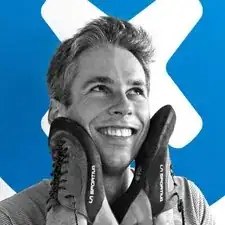Introduction
This guide will show a step by step process to replace the display on the Samsung Chromebook 3. You will need to remove the bottom case and battery prior to replacing the display.
Tools
Parts
-
-
Place the Chromebook face down so that the bottom case is exposed.
-
Using a Phillips #00 screwdriver, remove nine 4.6mm screws from the back casing.
-
-
-
Use a iFixit opening tool to gently pry the case up from the vent on the hinge side of the Chromebook.
-
-
-
Locate the battery and remove the four 4.6mm screws at the corners which attach it to case using a Phillips #00 screwdriver.
-
-
-
Disengage the gold connector joining the display and motherboard by flipping up the hinge with a spudger and gently disconnecting it with a spudger or your fingers.
-
-
-
Next disconnect the small coaxial cables from the wireless chip on the daughterboard by prying upwards with a spudger.
-
-
-
Flip up at least one side of the adhesive tape holding the coaxial cables in place. When the display is removed, the cables are coming with it!
-
-
-
Finally, remove the four 4.6mm screws from the display mounts using a Phillips #00 screwdriver.
-
To reassemble your device, follow these instructions in reverse order.
3 comments
Any idea as to what kind of connector the display has to the motherboard? Or how many pins? Trying to tear down the display and see if I can use it as an extra monitor.
Sam Rall -
It looks like there are 40 pins on the display connector. I’m not sure what it would be called or if it’s any kind of standard. If you do manage to convert the display to an extra monitor, you should definitely let us know though!
Great guide - my 12 year old son was able to get through it with a little help from me. Nice work.
smo2 -