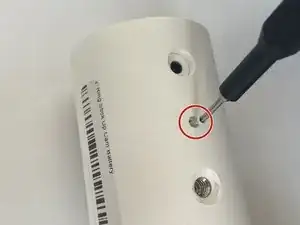Introduction
If the audio of your Ring Stick Up Cam Battery (3rd Generation, model number 5UM7E5) is not present or distorted, use this guide to replace the speaker.
Prior to using this guide, ensure that there is nothing blocking the device or muffling the sound. Test the audio in the Ring app a few times to ensure that there is an audio issue. If there is nothing physically obstructing the audio, your speaker may need to be replaced. This guide will walk you through how to locate and replace the speaker inside your device. Before beginning, make sure to power off your device and disconnect it from the Ring app.
Tools
-
-
Turn the camera so the lens is facing away from you, and the back is facing towards you.
-
Place one hand securely on the base and the other on the stand.
-
Carefully twist your bottom hand counterclockwise until the indicator line reaches the unlock icon.
-
-
-
Hold the camera so the opening containing the battery is toward the ceiling.
-
Squeeze the silver lever labeled "push" and extract the battery from its slot.
-
-
-
Remove the upper and lower silicon covers on the rear panel with your fingers or the hook-end of the halberd spudger.
-
-
-
Rotate the device so the base is facing upward.
-
Remove the two 6 mm screws from the base (on either side of the QR code) using a Phillips #00 screwdriver.
-
Remove the two 4 mm screws that connect the silver latch on the outside rim using a Phillips #00 screwdriver.
-
-
-
Remove the silver latch from the base.
-
Remove the front cover.
-
Remove the eight 6 mm screws from the inside panel with a Philips #00 screwdriver.
-
Remove the two 4 mm screws from the inside panel with a Phillips #00 screwdriver.
-
-
-
Remove the seven 4 mm screws connecting the motherboard to the camera body with a Phillips #00 screwdriver.
-
-
-
Rotate the device to its side.
-
With your fingers, carefully remove the white part of the cord clip from the beige base.
-
Repeat this for the remaining three cords connecting the motherboard to the camera body.
-
-
-
Fold the motherboard downward from the camera body, revealing a white connecting strip.
-
Using the flat end of a spudger, flick the black hinge upward.
-
Pull the white strip out of the slot.
-
-
-
Carefully insert the spudger underneath gold adhesive at the lower left-hand corner of the motherboard.
-
Gently remove the adhesive cover from the motherboard.
-
-
-
Remove the two 6 mm screws that connect the camera to the camera body using a Phillips #00 screwdriver.
-
-
-
Using your fingers, lift out the camera component including the camera lens and the attached wire.
-
-
-
Remove the two 4 mm screws connecting the metal protective piece to the camera body using a Phillips #00 screwdriver.
-
-
-
Using your fingers, carefully pinch the white connector attached to the black cable, and gently pull it out of its slot on the daughterboard.
-
-
-
Rotate the camera body to a comfortable position.
-
Use the spudger to pry the metal component from the camera body.
-
-
-
Remove the two 4 mm screws from the upper black cover panel using a Phillips #00 screwdriver.
-
Remove the two 4 mm screws from the lower black cover panel using a Phillips #00 screwdriver.
-
-
-
Rotate the camera body upward.
-
Use your hands or the spudger to lift the lower black panel to reveal the speaker.
-
To reassemble your device, follow these instructions in reverse order.