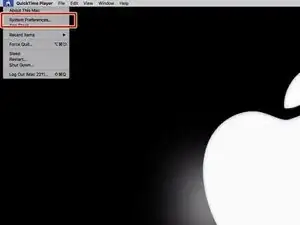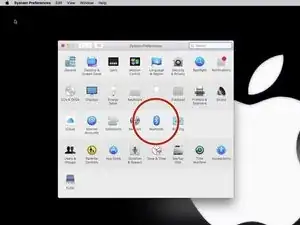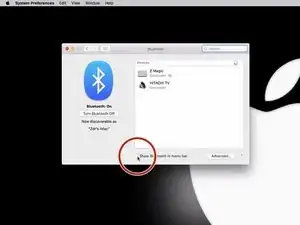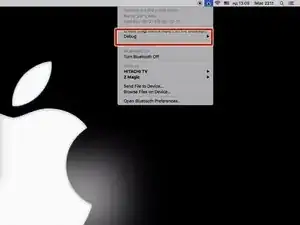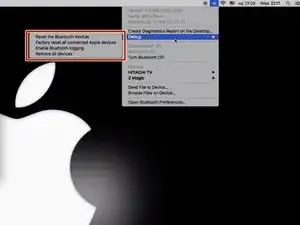-
-
First enable the Bluetooth Icon in the Menu Bar
-
Click the Launchpad icon in the Dock, and then navigate to "System Preferences" - "Bluetooth".
-
Click the checkbox next to “Show Bluetooth in Menu Bar” to enable it.
-
-
-
Press and hold the Shift + Option keys on your Mac's keyboard and click the Bluetooth symbol in the top-right corner of the macOS menu bar.
-
Locate the revealed Debug submenu and hover your mouse cursor over it.
-
If you have problem with a connected Bluetooth device you can reset the Bluetooth module entirely from the Debug menu. This will wipe the Bluetooth configuration, reset the Bluetooth hardware, and disconnect any connected Bluetooth devices.
-
If you want to fix a problem with connected Apple device then try the second menu. It works only the device is connected an only for Apple devices!
-
To reassemble your device, follow these instructions in reverse order.
3 comments
Hi, wenn ich Shift drücke und das BT Symbol klicke kommt das normale Menü (BT An/Aus, Geräte-Übersicht, Einstellungen), wenn ich Opt (mit oder ohne Shift) drücke und auf das BT Symbol klicke kommt ein erweitertes Menü (BT An/Aus, Name, Adresse, Version, Geräte-Details, Einstellungen), aber einen Debug-Eintrag gibt es unter keinen Umständen (MacOS 12.2.1).
Wo ist das Debug Menü?
brauche ebenfalls eine antwort!
Ab macOS Monterey und später geht das so:
Öffnen Sie die Suche (CMD+Spacebar drücken)
Geben Sie Terminal in das Suchfeld ein und öffnen Sie das Terminal
Geben Sie folgenden Befehl in die Kommandozeile ein: sudo pkill bluetoothd
Drücken Sie Enter, geben Sie das Passwort des Administrator-Kontos ein.
Starten Sie den Mac neu
Hinweis: Für diesen Trick benötigen Sie Administratorrechte.