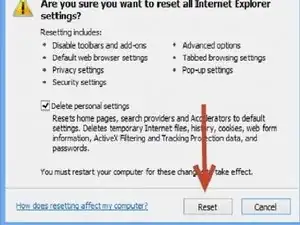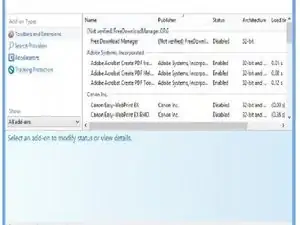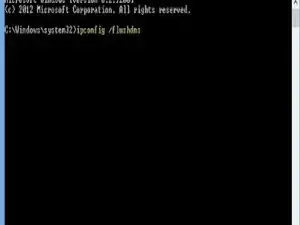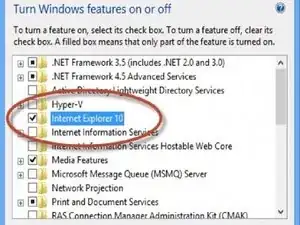Introduction
-
-
Restore the advanced application settings including the ActiveX Filtering and dialog Pop-Up box settings. You’ll be prompted to remove the personal configurations as well. Check-up that box in order to successfully restore all the settings.
-
Close all other applications and open Internet Explorer.
-
Click Tools -> Internet Options.
-
Click Reset button after checking-up the “Delete personal settings” checkbox.
-
-
-
Filter the malfunctioning extensions. Disable all the extensions which are not functioning properly. The list of all extensions is displayed in a dialog box after performing the steps given below:
-
First show the menu bar by pressing the Alt key of your keyboard.
-
Click Tools -> Manage Add-Ons.
-
Set Show -> All add-ons.
-
Filter unwanted extensions including those not working properly.
-
-
-
The Internet DNS Configurations might have been changed. Incorrect DNS configurations are one of the reasons behind this issue.
-
Press the Windows Key and X keys simultaneously, and then select the Command Prompt (Admin).
-
Type below commands one by one and press ENTER at the end of each command: • ipconfig /flushdns • ipconfig /registerdns • ipconfig /release
-
Exit Command Prompt and then reboot your PC.
-
-
-
A Troubleshooter tool automatically detects and repairs the Internet Explorer crashes problem. All you’ve to do is-
-
Download the tool called ZombieSoftFix.
-
Install the program on your PC.
-
Follow the on-screen instructions until your problem is completely fixed.
-
-
-
Some IE files can be corrupt. Uninstalling and reinstalling the same will fix the issue.
-
Insert the Windows OS disc.
-
Press Windows Key and X simultaneously.
-
Click Programs and Features -> Turn Windows features on or off.
-
Uninstall IE and reinstall it again. A system reboot requires.
-
To reassemble your device, follow these instructions in reverse order.