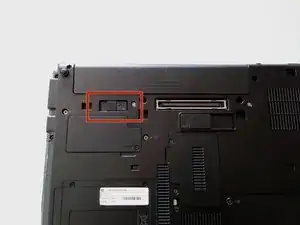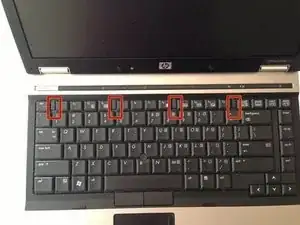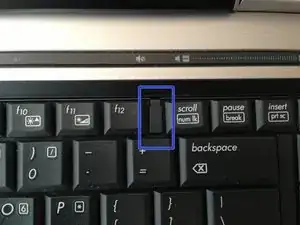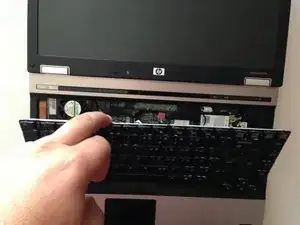Introduction
This guide will show you how to locate and remove the RTC (CMOS) battery from the laptop. Please note: Removal of this battery will not clear a BIOS password on the HP Elitebook 6930P and some HP Business Class notebooks.
Tools
-
-
Flip laptop over and locate the battery release button
-
Push release button to the left to release battery and gently pull battery from the laptop
-
-
-
Loosen the three Phillips 2.5×9.0 captive screws that secure the keyboard to the laptop
-
Turn the laptop so the keyboard is facing up and locate the 4 retention tabs along the back edge of the keyboard
-
Slide the retention clips toward the keyboard to release the keyboard
-
-
-
Use a plastic pry tool to lift the rear edge of the keyboard.
-
Pull the keyboard slightly towards the display to disengage the tabs along the front of the keyboard from the laptop palm rest.
-
Lift the keyboard up to reveal the ribbon connectors
-
-
-
Release the larger ribbon cable by flipping the brown retainer up so it is parallel with the ribbon cable
-
Release the smaller ribbon cable by lifting up the white retainer
-
-
-
Locate the the battery
-
Disconnect the battery from the connector
-
Gently un-clip the battery from the plastic housing to completely remove it from the laptop
-
To reassemble your device, follow these instructions in reverse order.
8 comments
This did not work for me. I left the CMOS battery disconnected for a day.
You need to contact HP to get this resolved.
This didn't work for me
I can't even boot