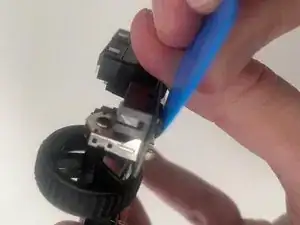Introduction
The Razer Viper Mini may experience faulty trigger switch operation, such as a stuck button or having an unresponsive mouse button. This guide will show you how to access the trigger switches for cleaning or replacement.
Tools
-
-
Turn the Mouse Over so the bottom is facing up.
-
Take off the information sticker and the plastic cover from the bottom of the mouse.
-
-
-
Use the Phillips #0 screwdriver to remove the three 2 mm screws from the bottom of the mouse.
-
-
-
Use the plastic spudger to gently lift the backplate from the mouse shell.
-
Insert the spudger into the bottom back of the mouse and slowly move it around the mouse to release the backplate.
-
-
-
Use the plastic spudger once again to remove the top shell of the mouse.
-
It is similar to the previous step, as you have to pry the plastic spudger gently into the bottom of the mouse and move it slowly inwards and upwards to release the shell.
-
-
-
Disconnect the ribbon connector between the motherboard and the USB cable by squeezing the connector and pulling up.
-
To reassemble your device, follow these instructions in reverse order.