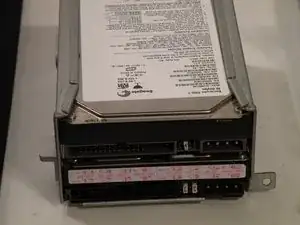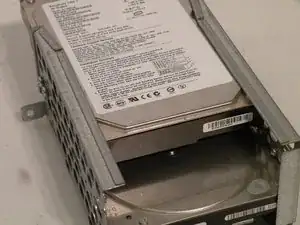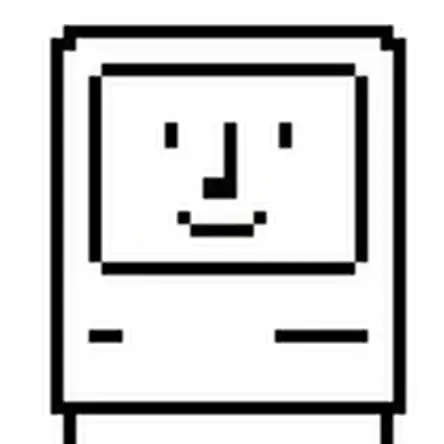Introduction
The Power Mac G4 MDD uses a uniquely shaped 344W or 400W AcBel or Samsung power supply. It has a 24-pin connector (not 24-pin ATX!). The original AcBel power supplies were notoriously loud, earning the Power Mac G4 MDD the nickname "WindTunnel".
Tools
-
-
The Power Mac G4 MDD: the last, and the fastest G4-based Mac. This computer boasted up to a Dual 1.42GHz PowerPC G4 CPU (though I have a single 1.25GHz).
-
Two USB 1.1 Ports
-
Assorted Audio
-
Video (ADC & DVI)
-
Networking (RJ-45 Ethernet/56k Modem)
-
Some later model MDD's (such as the dual 1.42GHz) Have a FireWire 800 Port Here:
-
-
-
Unplug the computer.
-
Unplug the power supply and all external connections from the computer.
-
Pull on the side lever and lower the side of the case.
-
-
-
Cage 1
-
Start by removing this screw.
-
Remove the ATA-66/ IDE ribbon cable from the motherboard.
-
-
-
It's likely that there is a cable clip holding the ribbon cable to the case.
-
To remove it, push the end, and it should pop up.
-
-
-
With the ribbon cable clip free, pull this tab towards you, slide the cage up until it hits the platform under the power supply, and pull it away.
-
Now, set the cage on top of the CPU, and remove the power connectors.
-
-
-
Once the cables are free, set the drive cage aside.
-
To remove the hard drives from the cages, remove the four screws on the sides of the cage that are connected to the drives, then slide the drives out.
-
The two cages are cross compatible and can be put in either location.
-
The MDD does not have a 128GB drive limit like older Macs. My MDD has 3 drives (a 400GB Hitatchi Deskstar, 40GB Seagate Barracuda 7200.7, and a 30GB Quantum Fireball LCT).
-
Note the ID jumpers on the two drive set. One is set to Master, the other to slave. A single drive can be set to Cable Select.
-
-
-
Remove these two Phillips screws:
-
Pull the cage away from the front until it is free.
-
Slide the cage towards you, and out of the Mac.
-
-
-
To remove the drive(s) from the cage, remove the two screws on each side of the drive(s), then pull the drive out of the cage.
-
My MDD has a 3rd party 22X SuperDrive, for burning DVD's in Leopard (Thank You Generic Drive Support!)
-
-
-
You may find removing the system fan is unnecessary to remove the power supply cable from behind it, but if you're unfamiliar with how the power supply cable is situated behind the fan, this step is useful in seeing this.
-
Disconnect the optical drive IDE/ATA-33 cable from the logic board.
-
Disconnect the system fan 2-wire power cable connector from the logic board.
-
-
-
Grab the system fan by its sides and pull it up and out. The system fan is very large and loud, compared to standard sized fans.
-
-
-
To remove the power supply connector from the motherboard, push the top end of this clip towards the power supply connector, and pull the connector up and off the motherboard. If the connector seems to be stuck, rock it back and forth a tiny bit to loosen up the connection, then pull up again.
-
-
-
Push on these two clips here to release the power cable.
-
Thread the power cable out of the small hole it comes through, at the far side of the Mac.
-
-
-
Remove this Phillips screw:
-
There may be a small 2.5mm hex (not Torx) screw here on the back of the case, it must be removed if present:
-
-
-
Slide the power supply towards the front of the case, and pull it out. It is a little heavy, so don't drop it on the logic board. Disconnect any drive power connectors that you may not have already connected.
-
-
-
The power supply has a 24-pin connector with non-standard voltages, so dropping in a 24-pin ATX power supply without modification isn't a great idea.
-
The power supply connector has a 25V lead to drive Apple ADC displays, so though it is possible to modify an ATX power supply, it won't be able to drive ADC displays, just VGA, or DVI, though the computer will work fine (I've actually tried this).
-
It also has three 12V/5V rails to drive all six drives (four hard drives, two optical drives) simultaneously. This is the only Macintosh computer other than the Mac Pro to support six drives.
-
To reassemble your device, follow these instructions in reverse order.
9 comments
Nice overall, but I don't see the point in removing the fans.
Agreed, fan removal totally unnecessary.
Thank you. Used the guide to replace the power supply, in my G4 , with one from a dead G4 I had in the garage.