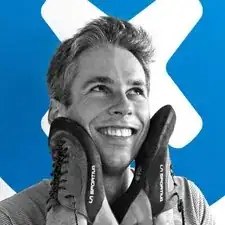Introduction
This guide details the process of removing and replacing a malfunctioning webcam in the One Education Infinity.
The webcam of the One Education Infinity is the sole photo-capturer of the device, and is mounted on a swivel, which allows it to function both as a front facing camera in laptop mode as well as a back facing camera in tablet mode (although it does sit at a slight angle to account for the bottom case).
If the webcam is malfunctioning, it should be fairly obvious. Simply open any app that utilizes the camera and check that the picture shows up clearly. If the camera lens has been cleaned and any software issues ruled out, then the issue is with the physical camera component, and it should be replaced.
Additionally, note that this guide has the user remove the battery prior to disassembling the upper case to prevent any electrical damage while disconnecting the display cables. However, the same effect can be achieved by simply disconnecting the battery cable, so the battery removal in step 5 can be skipped to save a bit of time and effort.
Tools
-
-
Using a Phillips #00 screwdriver, remove the sixteen 5.0 mm black screws from the back panel.
-
-
-
Using the iFixit plastic opening tool or spudger, start near the white hinge of the device and lift along the outer edges of the device until all clips are released.
-
Lift the back case off of the device.
-
-
-
Wedge a plastic spudger underneath the battery from the upper edge and slide it carefully along the length of the battery to separate it from the case.
-
Lift the battery out from the internal case.
-
-
-
Flip open the laptop so that the screen is exposed.
-
Using a spudger, remove the six screw covers along the bezel of the screen.
-
-
-
Use the two tabs on the top edge of the screen to pry the case apart.
-
Once the two top clips have been disengaged, start to work your way around the rest of the screen.
-
-
-
Once all the clips have been popped off, remove the upper case from the back of the display assembly.
-
-
-
Remove the two 3.3 mm Phillips #00 screws holding down the webcam mount.
-
Peel off the two pieces of tape holding down the webcam wire just to the left of the webcam.
-
-
-
Remove the silver 2.7 mm screw from the circuit board beside the webcam with a Phillips #00 screwdriver.
-
-
-
Unplug the webcam cable from the circuit board by pulling it horizontally from its connector.
-
To reassemble your device, follow these instructions in reverse order.