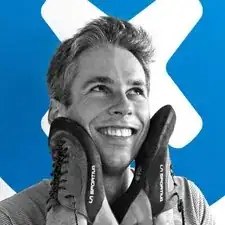Introduction
This guide describes the process of removing and replacing the CMOS battery in the One Education Infinity.
The CMOS battery can assist with software startup and keeps the internal clock running while the device is turned off. If your computer has difficulty during startup but otherwise functions normally, or if your computer forgets what time it is when you turn it on, you may have an issue with the CMOS battery. Luckily, this part is easily accessible within the bottom case of the device, so replacement will be fairly simple once the device is open. Be sure to dispose of old batteries safely.
Tools
-
-
Using a Phillips #00 screwdriver, remove the sixteen 5.0 mm black screws from the back panel.
-
-
-
Using the iFixit plastic opening tool or spudger, start near the white hinge of the device and lift along the outer edges of the device until all clips are released.
-
Lift the back case off of the device.
-
-
-
Wedge a plastic spudger underneath the battery from the upper edge and slide it carefully along the length of the battery to separate it from the case.
-
Lift the battery out from the internal case.
-
-
-
Use a plastic spudger to slide out the cable connector attached to the CMOS battery from the motherboard.
-
-
-
Peel the CMOS battery gently from the back case, as there is a layer of light adhesive holding it down.
-
Remove the CMOS battery.
-
To reassemble your device, follow these instructions in reverse order.