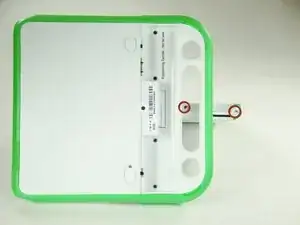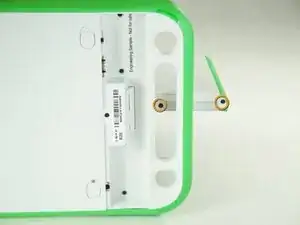Introduction
Use this guide to remove the frame from the screen on your OLPC XO 4.0 Touch.
Tools
-
-
Pull the lock tabs towards the green outer edges of the laptop.
-
Hold the left lock tab in the unlock position until the battery is completely removed in the next step.
-
-
-
Remove the two 4mm Phillips #1 screws underneath the screen on the right-hand side.
-
Rotate the screen 180° and remove the other two screws.
-
-
-
Remove the green side panel by pressing down on the small green button on the top and sliding the panel up.
-
Repeat the step above for the panel on the other side.
-
Conclusion
To reassemble your device, follow these instructions in reverse order.