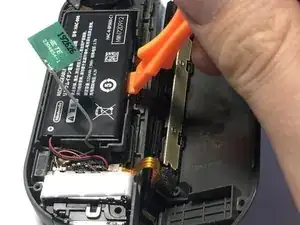Introduction
This guide aims to walk you through the steps required in replacing the face buttons on the right Joy-Con for the Nintendo Switch. This repair is slightly more difficult than the left Joy-Con as there are more components built into the right than there are in the left. Additional components to be aware of include the Infrared Sensor, Bluetooth Antenna, and NFC Antenna.
Tools
Parts
-
-
Use a Tri-wing Y00 screwdriver to remove the four 5mm screws holding the back panel in place.
-
-
-
Insert the end of a plastic opening pick between the IR sensor and the back panel.
-
Run the tool along the edge, gently applying pressure downwards, to release the back panel from the clips holding it in place.
-
Open the Joy-Con as if it was a book, rotating around the black guide rail.
-
-
-
Pull the Bluetooth antenna out of its compartment and out of the way of the battery.
-
Using a plastic opening tool, lift the battery up and out of its compartment from the right edge.
-
-
-
Disconnect the battery by using a plastic spudger to gently apply pressure upwards to the base of the connector.
-
Repeat the same process with the Bluetooth antenna connector.
-
-
-
Using a Phillips #00 screwdriver, remove the three 2mm screws holding the battery compartment in place.
-
Lift and rotate the battery compartment away from the motherboard.
-
-
-
Using a pair of tweezers, gently lift the grey clasp holding down the ribbon cable and slide it out from its connector.
-
-
-
Using tweezers, gently lift the black and white clasps holding the two ribbon cables.
-
Slide the two ribbon cables out from their connectors to release the back panel and guide rail assembly.
-
-
-
Using tweezers, gently lift the black clasp holding the joystick ribbon cable in place.
-
Slide the ribbon cable out from its connector.
-
Using a Phillips #00 screwdriver, remove the two screws holding the joystick assembly in place.
-
-
-
Using a spudger, gently pry upwards on both the left and right sides of the vibrator.
-
Once the vibrator is removed from its holder do not disconnect the cable. Instead, just move it to the side.
-
-
-
Using a Phillips #2 screwdriver, remove the two 1.5 mm screws holding the motherboard in place.
-
-
-
Carefully lift the motherboard up and away from the casing.
-
Using tweezers, gently lift the clasps holding the ribbon cables in place.
-
Slide the ribbon cables out of their connectors to release the motherboard from the casing.
-
To reassemble your device, follow these instructions in reverse order. Be sure not to screw the motherboard in too tight as this may affect the responsiveness of the buttons. Always apply even pressure to screws when reinstalling the components; one side should not be tighter than the other.
7 comments
Thank you. The guide from the company I bought the replacement buttons from on Amazon was extremely lacking. This was on point.
Drew B -
How do I take the black inner part of the home button out of it’s holding thing?
I need help with this as well. In the last picture you can see how the home button sits in a clear plastic ring and I cant get it out of there to place my new colorful home button
Doesn’t include how to change the trigger button…. :/