Introduction
The Nintendo Switch Pro controller’s buttons and D-Pad are the main inputs of the controller. The buttons may need to be replaced if they are unresponsive, please check out our troubleshooting guide for more information.
During disassembly be careful of sharp edges, there are a few exposed pieces of plastic that could cut you.
Tools
-
-
Use a JIS #00 screwdriver to remove the four silver 6.8 mm screws that secure the clear back plastic cover.
-
-
-
Remove the lithium-ion battery by using a fingernail or plastic opening tool to pry it up on the left side.
-
-
-
Use a Phillips #1 screwdriver to remove the five 5 mm screws from the back of the controller.
-
The two case screws above the handgrips and the single case screw below the battery bay have a shallow seat. These three screws can be easily removed.
-
The two case screws adjacent to the ZR and ZL shoulder buttons have a deep seat. Use an extension or a Phillips screwdriver with a longer shaft to reach these screws.
-
-
-
Use the tip of an opening pick to open the black flap of the ZIF connector by pushing it upwards.
-
-
-
Use your fingers or a pair of blunt nose tweezers to disconnect the interconnect cable from its connector.
-
To reassemble your device, follow these instructions in reverse order.
3 comments
On re-assembly, you may have trouble getting the top circuit board and shoulder button support structure to snap into place. It’s easiest to get the circuit board around the right analog stick hole, and push it all the way down until it is in place, then to secure the shoulder button support structure.
Make sure the “Home” button clear plastic light spreader (a clear irregular circle-shaped piece) is in place on top of the home button assembly, or it will give the home button a “sunken” appearance.
nclee -
Worked well, thank you. Had a gooey X button that needed to be cleaned.
What about the sync button? I've been scouring the Switch Pro Controller guide all day but there's nothing on how to remove the sync button! Mine is in really bad shape from having to use paperclips to press it but i can't find a guide to repair it anywhere.
faye kim -





































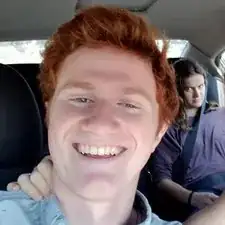
Be carefull, these screws are super easy to strip even with the right tools.
Lukas Eberharter -