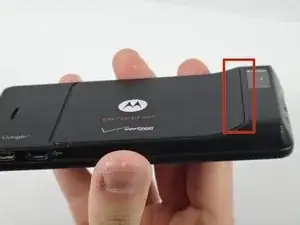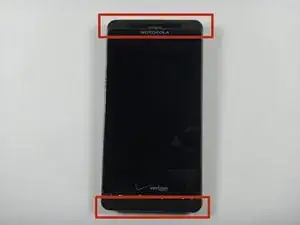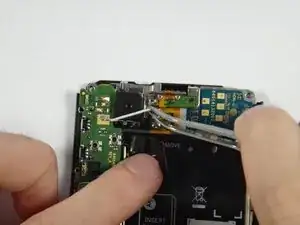Introduction
This guide will show you how to replace the screen as your may be scratched or cracked. This process does require tools, a heat gun in particular. Be careful to not heat your screen for too long as it can damage the electronics.
Tools
-
-
Remove the circled screws using a T-5 torques. These screws will be 4.3 millimeters in length.
-
-
-
Remove the circled screws using a T-5 torques.. These screws should be 5.8 millimeters in length.
-
-
-
Using a plastic opening tool, snap open the phone. It should separate into a front piece with the hardware and a plastic backing.
-
-
-
Using a spudger, remove the camera. Lift up the motherboard and slide the spudger under the camera.
-
To reassemble your device, follow these instructions in reverse order.
One comment
I recently ran into an interesting situation with the Droid X2 at my repair shop. I know this is an older device, but this is still a very important piece of information: there are 2 different types of digitizers and 2 different types of LCD's, depending on the Droid X2's transceiver number. Type A digitizer has a smaller front row button connector, Type B is larger. Same with the LCD, there is a Type A small connector and a Type B larger connector. Under the battery on the barcode sticker, right below the "MB870" barcode is the transceiver number, starting with "SJUG" and ending in either 6250 (type A) or 6065 (type B). Anyone buying a replacement LCD or digitizer needs to know which one to get, or else the connectors won't fit.
Andrew F -